Highrise allows you to create tasks via email. The iPhone (and most smart phones, for that matter) allow you to send email. This is a good fit.
Here’s how I’ve set up my Address Book and iPhone to make this process as easy as possible.
Set up the Address Book
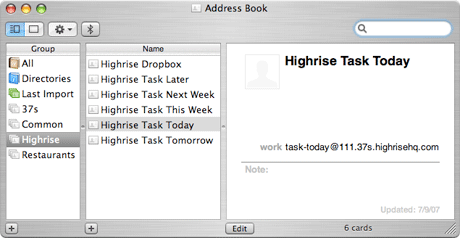
On my Mac I set up a group in the Address Book called “Highrise.” In that group I add individual entries for all my Highrise Task dropboxes.
Sync the “Highrise” group
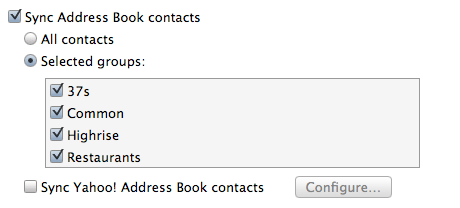
In iTunes you can sync all your contacts or just sync specific groups. I have my set up just to sync specific groups. The “Highrise” group is one of them.
Check the iPhone Contacts app
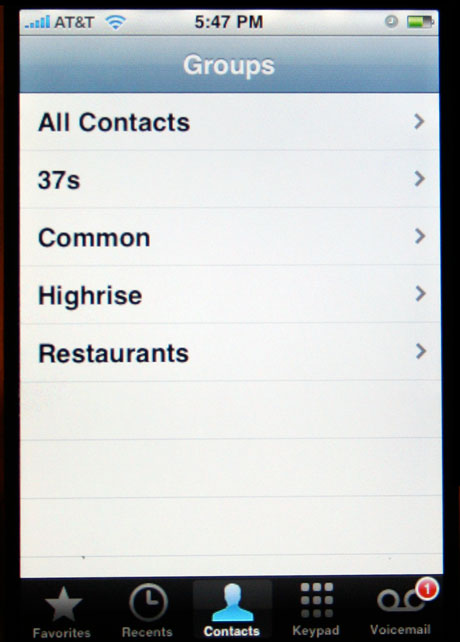
If you’ve synced Address Book Groups you’ll see a “Groups” button in the top left corner of your iPhone Contacts App. Click it to get to the list of your groups. Then click the “Highrise” group to see the entries you just synced.
Select the task dropbox
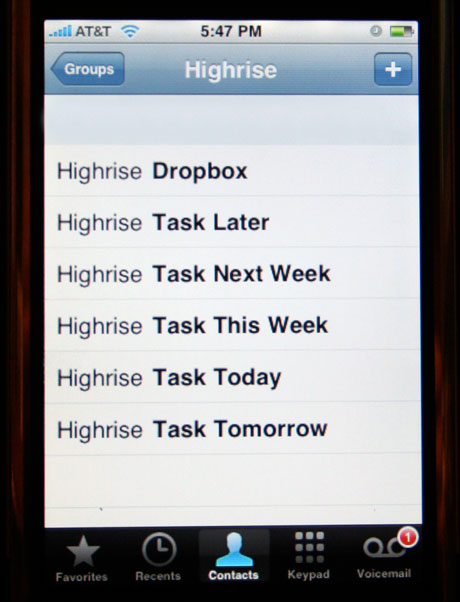
Click one of the Highrise Task dropbox contacts. Then click the email address that shows up.
Send your task via email
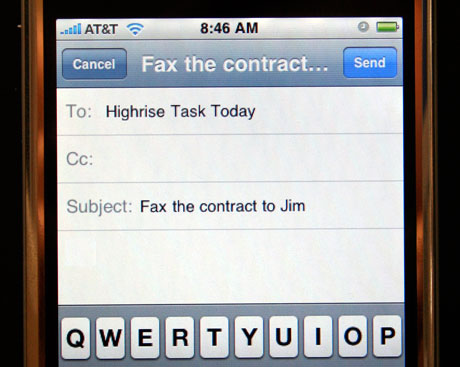
The iPhone email app opens up. Enter your task on the subject and click Send.
Your Task is now in Highrise

And there it is. You can edit it if you want to change the text, add a time, add a category, or assign it to someone else in your company.
I’ve been using this all the time and it’s worked great for me. I hope you find it useful as well. You can also create tasks by forwarding emails by using the dropbox+slot email address format instead of the task+slot format.

Kandace
on 09 Jul 07Thanks for the tip, Jason. So simple, yet so helpful. I receive quite a few client emails throughout the day and so also created addresses for my “dropbox+thisweek…” type addresses.
Russ Wittmann
on 10 Jul 07What I did was Created a contact Called Highrise Then added multiple emails to the contact made them custom fields.
Francis
on 10 Jul 07kinda circa 1993 email workflow thingy thing.
jan korbel
on 10 Jul 07Is it not redundant to name the entries in the Highrise group “Highrise” + something. You now you are in Highrise group and the iPhone is showing it in the top panel. Wouldn’t it be OK to name it just Dropbox, Task later etc. ?
ML
on 10 Jul 07You can speed up the process by using this handy template vCard: HighriseTemplate.vcf (created by Randy J. Hunt). Just pop it into Address Book (under the group “Highrise”) and add in your dropbox address to each entry. More on this in the Product Blog.
Tortilla
on 10 Jul 07Oh cool, I didn’t think of organizing it that way. Looks like I have some grouping to do in my contacts today.
Chris
on 11 Jul 07This is a great tutorial for one the of the best features of Highrise. What would truly be amazing though is if I could email tasks directly to other dropboxes within our account. I manage a handful of guys and spend more time than I should on my blackberry during the day. The ability to assign tasks for others via email would be incredible.
Any plans for this?
This discussion is closed.