When we launched Basecamp 3, we introduced a new way for client services firms to work with their clients. We called it the Clientside. It was an entirely separate part of a Basecamp project where all client-facing communications lived. Essentially, it was a mini project within a project — a distinct space with separate tools and a different interface.
Conceptually it made sense, but practically it was inflexible and not collaborative enough. It worked well for some people, but it missed the mark for far more. We fell short of what we hoped we’d be able to create.
So we put our heads together and spent a couple months working on a complete revamp. Today we’re introducing something better.
Introducing Clients in Basecamp!
Starting today, not only can you send messages to clients, but now you can work with clients using all the same tools you already use with your team. That means you can assign clients to-dos, share files and folders, schedule events and meetings, chat around the Campfire, and even ask clients automatic check-in questions! If you can do it with your team, you can do it with your clients. And now it all happens in the same place as the rest of the project — no more separate Clientside. It’s everything you’ve been asking for.
You’re in 100% control of what clients see. Clarity and privacy is at the core of this new feature. That’s why everything in a project is now labeled as “private to our team” or “the client can see this”. Plus, to reduce anxiety and prevent “oh shit, they weren’t supposed to see that” moments, everything in a project starts off as private just to your team. When you’re ready to share something — a message, a to-do, a file — just flip the switch:
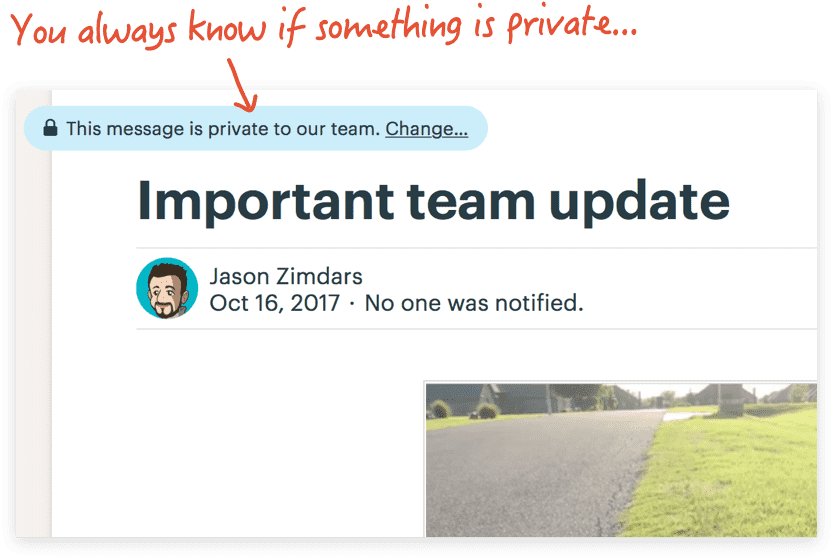
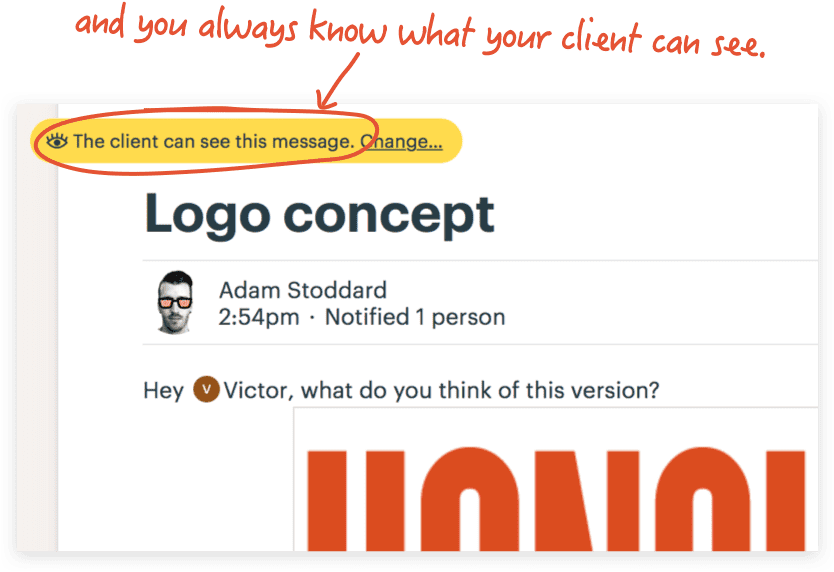
Whenever you post something new, you’ll have the option to specify if the client should be able to see it or if it’s private just to your team:
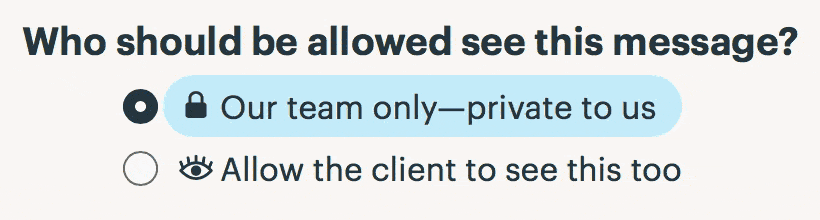
For example, here’s a to-do on a to-do list the client can see. It’s also assigned to Victor, your client:
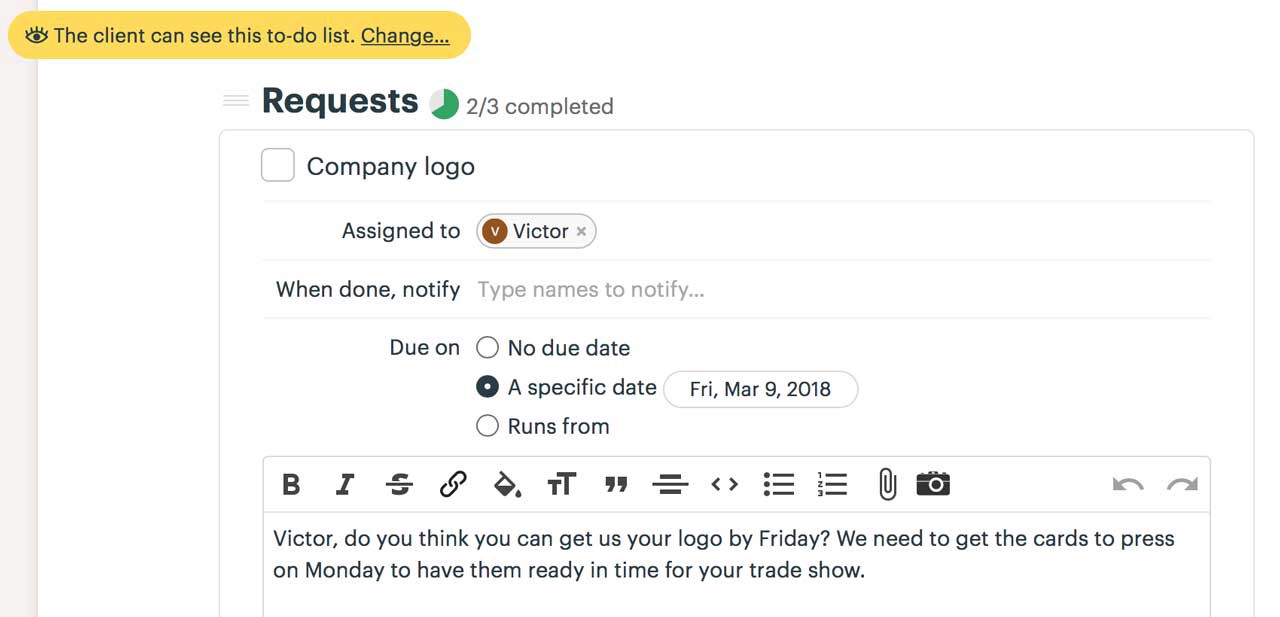
And here’s a message thread about a revised headshot. The client can see it, and they’ve responded below:
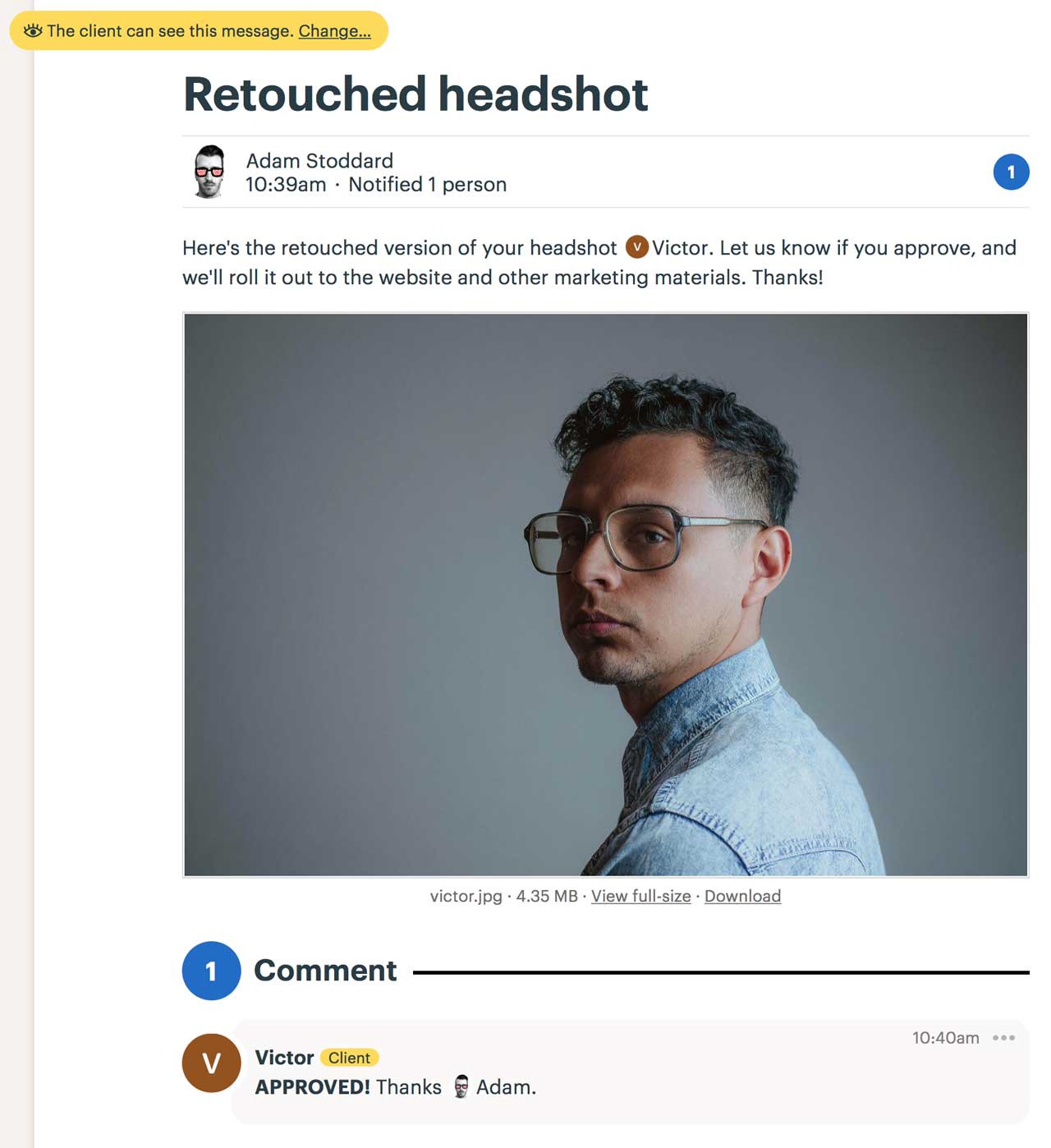
And here’s an email you’ve forwarded in that you don’t want the client to see. It’s been marked private for your team only:
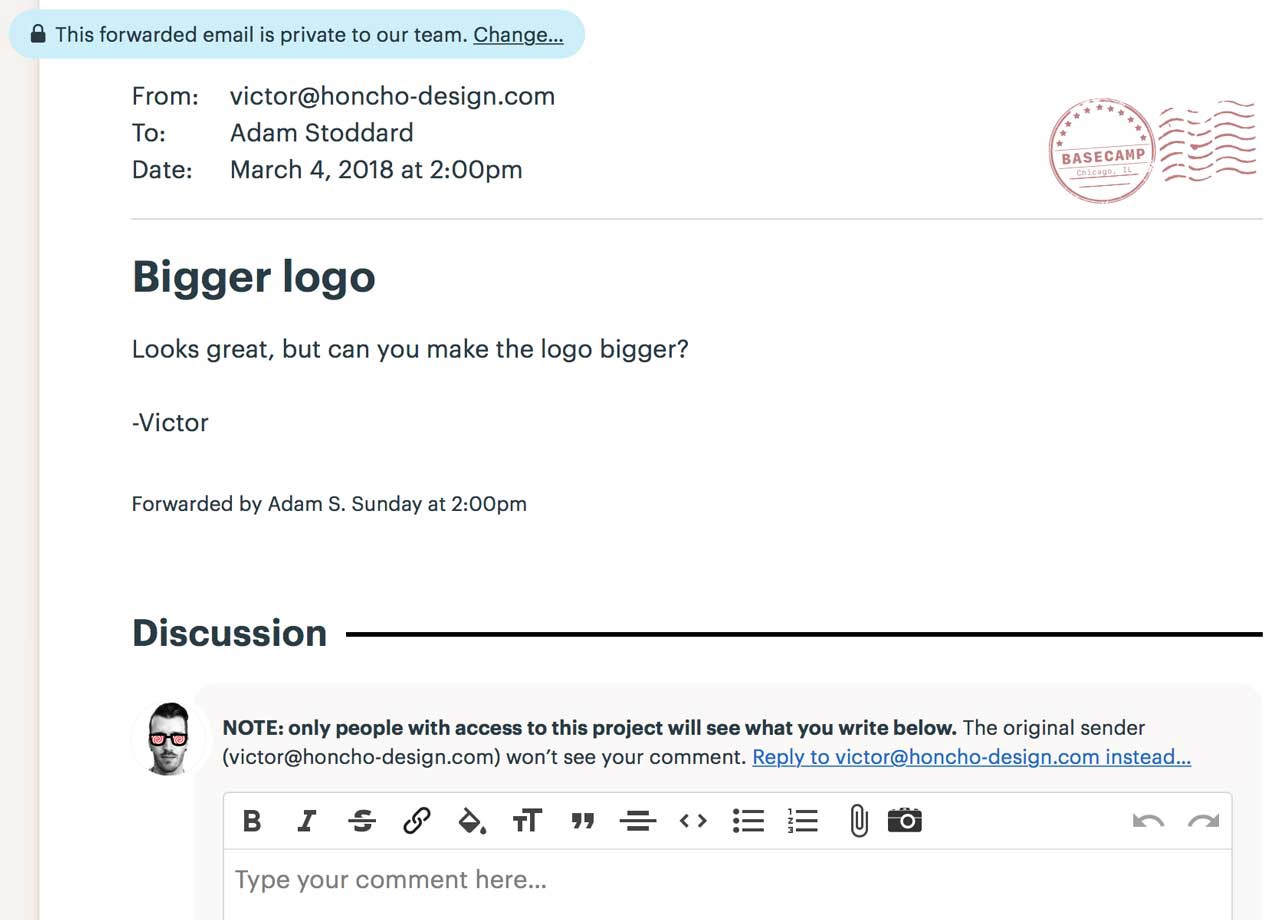
And finally, here’s a combination of files and folders. The client can see some folders, but not others. For clarity, only the ones they can see are labeled with the “The client sees this” tag:
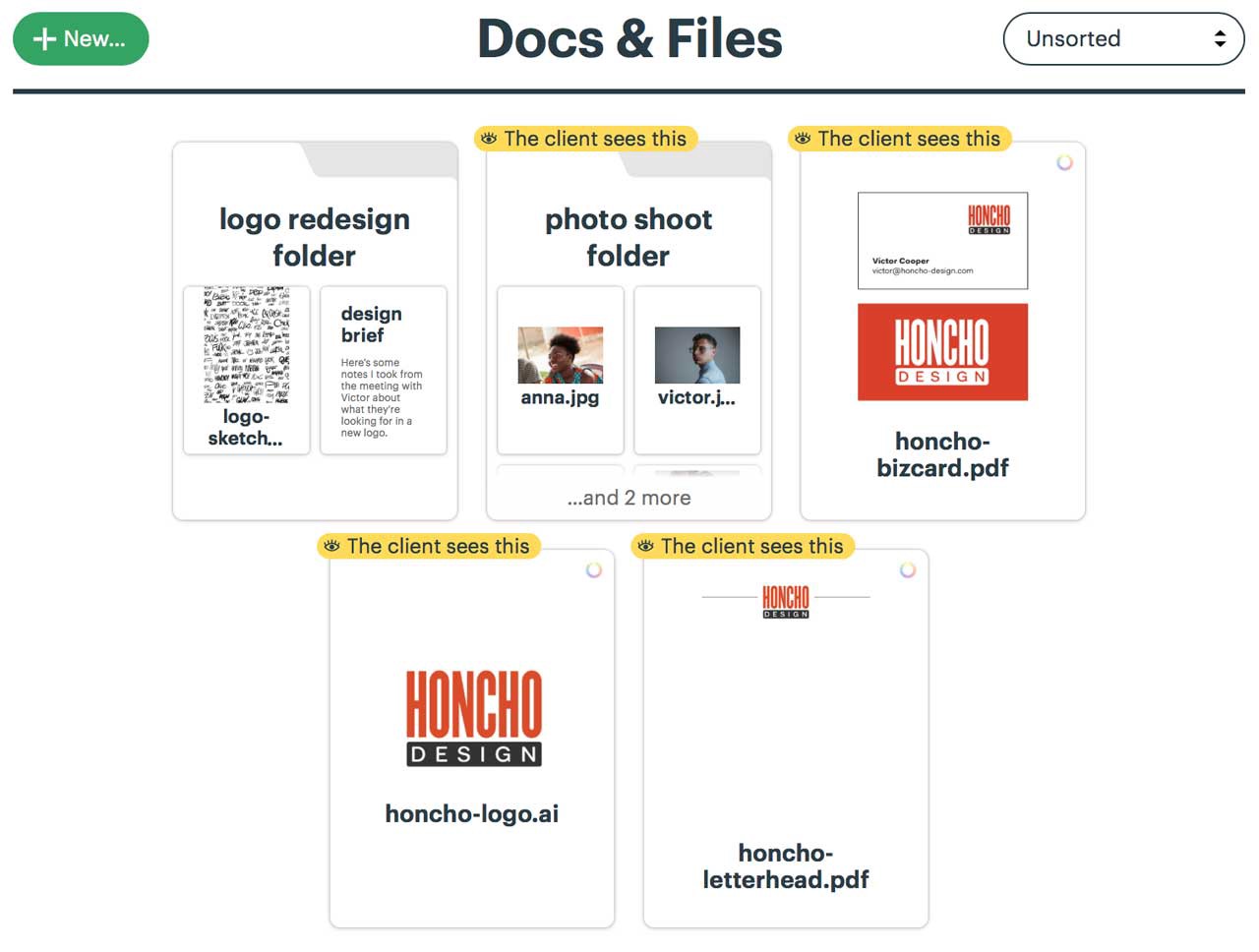
Log-in or email-only — It Just Works!
We all know how hard it can be to ask a client to get used to using a new system. Even an easy system like Basecamp 3. So, Basecamp works even if your clients don’t want to learn anything new. Clients can respond to Basecamp messages right from their inbox, and new email they send you can be forwarded to Basecamp where your whole team can see them. Regardless if whether a client logs in and posts something directly to Basecamp, or they respond to a message via email, you’ll always have everything in one organized place inside the Basecamp project.
Fantastic! How do we turn it on?
- Go into a project, click the “Add/remove people” button. This is the same way you’d invite anyone to a project:

2. Then click the green “Add people” button and select “Invite a client to the project” from the bottom of the menu.
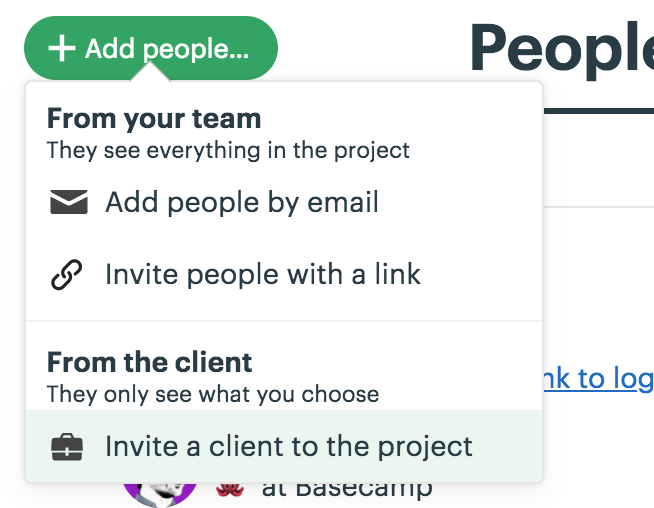
Now you’re off and running. Any existing content will be private, and anything new you add to the project will give you the option to mark something as private or visible to the client.
Back to the future?
If you’ve used Basecamp Classic or Basecamp 2, this new setup may ring a bell. You’d be right — it’s based on a similar approach. What’s changed is both the interface and the default privacy setting. In Classic and 2, everything in a project was visible to a client until you marked it private. Problem with that was that you could easily make a mistake and reveal something you didn’t intend to. But then it was too late. That’s why in Basecamp 3 we’ve flipped it. Everything is private by default. You have to expressly give a client permission to see something. It’s much safer this way. Less anxiety ahead.
What if we liked the Clientside?
If you’re an existing customer that used the Clientside in the past, you can continue to use it on any project in your account. It’s no longer an option for new customers, or for existing customers who’ve never used the Clientside before, but if you have, and you still prefer it, it’s all yours. You can even use the Clientside on existing projects and the new way on new projects. Further, if you relied heavily on the Approvals feature, you’ll want to continue to use the Clientside as there’s currently no equivalent feature outside the Clientside.
This is a big change, a big deal. We think you’re really going to like it. You’ll have the power and flexibility to collaborate with clients in true Basecamp style without any of the limitations imposed by the previous Clientside approach. And most importantly, you’ll always have 100% control over what messages, to-do lists, folders, files, Campfire chat, and automatic check-ins your clients can see and participate in. This way you can keep the private work private, and the shared work visible — all in the same project so everything is organized together.
Questions? Comments? Post ’em below. Thanks again for using Basecamp 3!
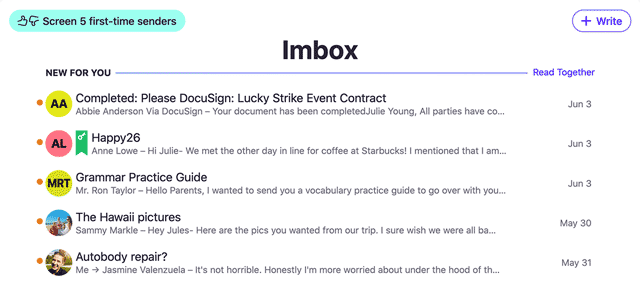
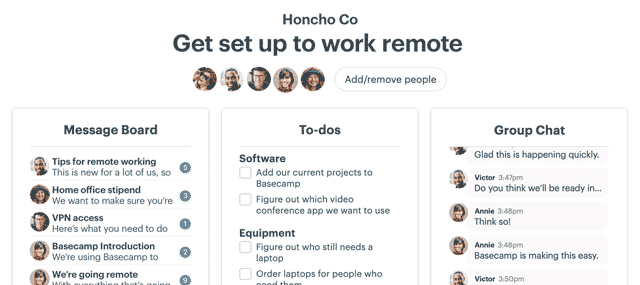
Does the user pay separately for client license?
No