So far we’ve talked about the big picture, permissions and groups, the welcome and workspace tabs, and adding people to Highrise. Next we’re going to talk about Tasks.
Now/Next
Tasks are a huge part of Highrise. Highrise follows the now/next idea—log the notes of what just happened now and set up your next action. For example: [A NOTE NOW] “Just got off the phone with Walt. We discussed the new product, who it’s for, the ideas behind it, use-cases, etc.” [A TASK NEXT] “9am tomorrow: Send full press kit”
I don’t know exactly when, but sometime
Sometimes things happen right on time. Sometimes you do have a call at 9am sharp tomorrow. But often times you have “stuff” you need to get done sometime tomorrow or sometime this week or next week. And often times you just have stuff you need to get done later. Highrise lets you gracefully deal with tasks with hard and fast dates/times and tasks with suggested time “buckets.” 9am tomorrow is hard and fast, “this week” is a bucket.
The conveyor belt
Most buckets are on a conveyor belt. Later always stays later unless you have dated/timed items in there. Dated/timed items will move based on today’s date. Next week becomes this week. This week becomes overdue. Tomorrow becomes today. Today becomes overdue.
Movie: Watch a task being added. You’ll see you can specify a time for near-time items (today or tomorrow), leave the time off entirely so the task is due “sometime today,” specify a future bucket “next week” or “later,” or specify a specific date/time in the future via a calendar.
Two views in one
Another thing we realized is that looking at a long list of tasks usually involves a lot of reading. Most tasks have an action and a subject. An action might be “Call” or “Fax” or “Thank” or “Demo” or “Meet.” A subject might be “With Jim tomorrow” or “Form 1040-EZ” or “Final t-shirt design” etc.
We’ve added categories to Highrise tasks so you can optionally label a task with an action. These actions stand out with black background and white text. This makes it easy to scan a list of tasks and see the actions without having to read the subject. It’s a great way to see the actions on your plate today at a glance.
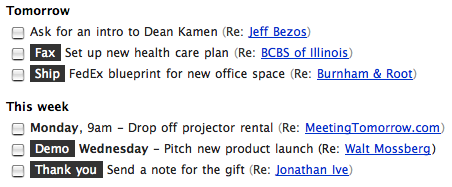
How it all comes together
Tasks are listed and created in a few different places in Highrise. There’s a Task tab accessible from anywhere. There are tasks in the sidebar on specific pages depending on who you’re looking at and where you are, and there are tasks on the Dashboard. You can also add a task directly after adding a note. Tasks can be attached to people (“this task is about John Doe”), attached to notes/emails (“this task is about this note”), or just general (“This is just something I need to do on its own”).
Here’s what the Tasks tab looks like (click to see it bigger):
Task assignments and notifications
When you create a task you can assign it to yourself or to anyone else who’s part of your Highrise account. You can see a list of all your tasks on the Tasks tab or all the tasks you’ve assigned other people behind the Assigned link. Notifications are sent via email and reminders are sent via email or SMS to your cell phone.
Sign up to have a chance at a Golden Ticket
We’ve begun issuing “golden tickets.” Golden ticket holders will have access to sign-up for Highrise prior to the public launch. To sign up for a chance at a golden ticket, be sure to sign up for the Highrise announcement list.
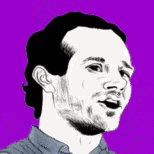
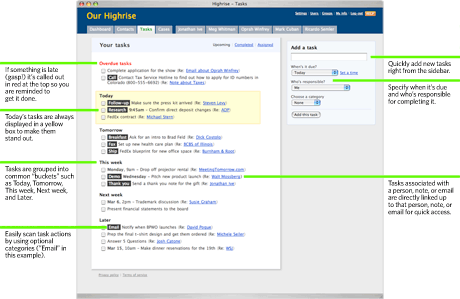
Mark
on 06 Mar 07Can you access tasks by Action/Category? I.e., Show me all outstanding tasks that have “Fax” as an Action, as I’m heading to the fax machine and can get it all done.
Jeff
on 06 Mar 07This… is awesome. Now if we could only get this same functionality for task lists within Backpack… :)
James in Chicago
on 06 Mar 07I’d love to see tasks like this in Backpack where I can scan what I need to get done next. This is excellent.
I currently use Backpack and Basecamp and can forsee some overlap in these products. How do you envision these three products working together. For instance, where’s the best place for me to put all the things I need to get done this week; backpack, basecamp or Highrise?
JF
on 06 Mar 07For instance, where’s the best place for me to put all the things I need to get done this week; backpack, basecamp or Highrise?
That’s entirely up to you. There are some things I just do with email, other things I put in Backpack, other things I toss in Highrise, other things I use Basecamp for. Sometimes I use paper and pen, sometimes an empty text file, sometimes a post it note, sometimes a notebook, sometimes graph paper.
I don’t worry too much about where I put things. I know where these places are so if it’s not one place it’s another place. But usually it’s close by and that’s what’s most important for me. Your mileage may vary.
Personally I’ve stopped using Backpack reminders now that I’m using Highrise. I find the Highrise tasks implementation better for my own personal needs. But that’s just me. Either way, both Backpack and Highrise send reminders to my cell phone/email so it doesn’t matter to me where I put them as long as I’m reminded in the same place.
Matt Carey
on 06 Mar 07Let me at it! :)
Jeff
on 06 Mar 07So based on that approach, Highrise would be used for keeping track of all things personal as well as business related? My personal and business tasks and “stuff” is kept separate between Backpack and Basecamp, which is what I thought the products were targeted towards…
JF
on 06 Mar 07Jeff: Highrise, Backpack, and Basecamp are for what you use them for. There are no rules. How you use them and what you use them for is up to you. Maybe two work for you. Maybe all three. Maybe just one.
DHH
on 06 Mar 07Jeff, you can use Highrise for either. We have a company-wide Highrise for 37signals, but many of us also have a personal one. For the company, we’re tracking vendors, journalists, lawyers, etc. Personally, I’m tracking my doctor, mechanic, publisher, accountant, etc.
Marcelo Ruiz
on 06 Mar 07How do you integrate email in Highrise? For example, I find very interesting the ability to link a task with an email, that’s something that you can’t even do in MS Outlook. So how will that linking work in Highrise? Will it feature an email client or what? Thanks for the feedback!
Jeff
on 06 Mar 07Awesome. Thanks guys!
Randall
on 06 Mar 07Mmm . . . Sorry to add to the chorus, but this is an improvement on what you have in Bascamp . . I look forward to the update.
Denis
on 06 Mar 07Can you explain how stuff moves between ‘buckets’. I’m guessing at midnight the ‘tomorrow’ items become ‘today’ and the ‘today’ ones become overdue but how do you move ‘this week’ into tomorrow? or ‘later’ into ‘next week’. The screenshot seems to have a day assigned to a task but the movie doesn’t show this.
confused, Dublin.
JF
on 06 Mar 07Denis, right—I actually totally forgot to explain that.
Most buckets are on a conveyor belt.
Later always stays later unless you have dated/timed items in there. Dated/timed items will move based on today’s date.
Next week becomes this week.
This week becomes overdue.
Tomorrow becomes today.
Today becomes overdue.
Robby Russell
on 06 Mar 07This is somewhat similar to what I’ve been aching for. I’m relying on kGTD too often and it doesn’t really work in our collaborative environment at PLANET ARGON. We stopped using Basecamp for contact management tasks as it wasn’t easy to maintain context in to do lists, when you’re talking about hundreds of contacts.
I’m looking forward to giving this a try when it’s released. :-)
Jake
on 06 Mar 07Is the screen shot /assets/svn/images/tour-tasks-big.png
using fictional data or the real deal?
Jason Alba
on 06 Mar 07This is really cool stuff, will it integrate with other tools like Outlook, Goldmine, JibberJobber, etc (import/export)? Or is it going to be completely standalone?
Dan H
on 06 Mar 07I could care less about contact management… I either remember people or keep them in a spreadsheet. This tasks feature has really sparked my interest.
What you’ve described is exactly how I want to work with tasks. I flag some emails and get to them whenever I have time (visit the “sometime” bucket). But other things I know I need to get to sometime tomorrow.
It’s going to really improve my productivity and keep me from hitting snooze on Outlook every hour for tasks I just need to do sometime.
Chris LoSacco
on 06 Mar 07Awesome. Makes immediate sense to me and the way that I think/work. I can’t wait to try it.
heri
on 06 Mar 07So why do you guys use ASP and .NET to build highrise? I assumed it would be built with ruby on rails. I saw the asp redirect when signing up
or is it because ActionMailer is slow?
JF
on 06 Mar 07Heri, Highrise is written entirely in Rails. The newsletter software we use to maintain our mailing lists is called CampaignMonitor and I believe that is built in .NET. It has nothing to do with Highrise.
Gayle
on 06 Mar 07Wow, these tasks are exactly how I deal with them in backpack, with different lists for “today,” “later,” etc, and bolded task notes – only I do it manually. This is very exciting.
And as always, it looks great.
Keith
on 06 Mar 07Soo does that mean there arent any mass mailing capabilities built into highrise?
Will it integrate with other newsletter software?
Can you send smaller “group emails” from within highrise or its all only one on one communication?
Marcelo Ruiz
on 06 Mar 07Hi, any word on how integration with email will be? Thanks!
Kendall
on 06 Mar 07Jason, you mention that you use CampaignMonitor. Will there be integration with CampaignMonitor to send your contacts emails?
John Topley
on 06 Mar 07Jason,
What made you decide to go with discrete categories for tasks, rather than a tags approach?
Christian Romney
on 06 Mar 07Is there a calendar view?
JF
on 06 Mar 07(I’ve deleted 2 comments in this thread because they are off topic. Please keep the comments in this particular thread about Highrise and the Tasks preview. Thanks).
alrasbi
on 06 Mar 07Hi, I would really love to get an answer to, Marcelo Ruiz’s question:
How do you integrate email in Highrise? For example, I find very interesting the ability to link a task with an email, that’s something that you can’t even do in MS Outlook. So how will that linking work in Highrise? Will it feature an email client or what? Thanks for the feedback!
alrasbi
on 06 Mar 07Hi, Are you following David Allen’s (http://www.davidco.com/) GTD Methodology in Highrise. I use backpack, but it’s difficult to move tasks from one context (page) to another. It would be amazingly nice if we could easily move tasks from one context to another, and view tasks based on context, something along the lines of Tracks. http://www.rousette.org.uk/projects/
Anonymous Coward
on 06 Mar 07I use campaignmonitor, and as Kendall asked, it would be amazing if it is integrated into Highrise, or maybe the other way around.
JF
on 06 Mar 07Just to set expectations: We’re not going to comment on things we don’t reveal in the previews. For those asking about if/howHighrise integrates with email or other products: If/when we reveal it we’ll discuss it. Until then there’s nothing we can share, sorry.
Jake
on 06 Mar 07@ alrasbi
This functionality has been present since Outlook 2003. Just right-click on an e-mail and set a “reminder”, which is essentially the same things as a task.
Look at the screenshots at the following link.
http://blogs.msdn.com/melissamacbeth/archive/2006/07/19/671821.aspx
Highrise looks suspiciously similar to functionality / GUI found in Outlook 2007.
Mark
on 06 Mar 07Backpack lets you send email to personalized addresses to post content. Integrating email with tasks may be as simple as forwarding an email to your Highrise address.
Thijs van der Vossen
on 06 Mar 07Is there support for 24-hour time? Is there a preference so you can work with 17:30 instead of 5:30 PM?
Phil Dokas
on 06 Mar 07Wow, it’s everything I wished Ta-da List would do :)
Peter Cooper
on 06 Mar 07One thing I can’t either see in that video or work out is that you can’t set an item to be for a specific day, but not set a time. This is one thing that majorly annoys me about iCal. Everything has to have a time. I’m not so anal as to have my life planned to the hour, but each day I have definite responsibilities or deadlines. It’s a shame “by the day” type systems don’t get much love.
JF
on 06 Mar 07Peter, anything today, tomorrow, this week, next week, or later can be set without a time.
Ryan
on 06 Mar 07The idea of today, tomorrow, this week… is very compelling. I have always felt most task systems are too granular and this is laid out the way I think about my day in my head. Right now I have labels in Gmail for @today, @this week, @this month and have found it more useful for acting on emails than trying to enter everything in a calendar… I am waiting for the preview with baited breath.
JF
on 06 Mar 07There is no calendar view.
Calendars are about specificity. Highrise has specificity if you want it, but it’s mostly about buckets. Stuff that needs to get done sometime this week or next week or later. Those floating ranges don’t do well on a calendar view.
You can’t really show 20 things due “This week” on a calendar clearly unless you scrunch them all up into Monday, then Tuesday when Monday is over, then Wednesday when Tuesday is over, etc. That’s messy and strange.
List views work wonderfully for this.
Frank
on 06 Mar 07This is freaky as I just emailed you saying this is what I need in Highrise. Awesome stuff!
Sarah
on 06 Mar 07Highrise is starting to sound like less of a CRM application and more of a Ta-da + Contacts application.
Am I wrong?
JF
on 06 Mar 07Highrise isn’t a CRM tool in the traditional sense, no.
From the first preview:
Highrise is a shared contact manager that helps you keep track of who you talk to, what was said, and what to do next. Like Basecamp helps you collaborate on projects, Highrise helps you collaborate on people. You can use it alone or with your co-workers. You can think of it as a company-wide, web-based, shared address book with a few twists.
Pete
on 06 Mar 07I love these tasks and need to take them on the go with me. Can you comment on how you plan on support this for mobile devices? Do I have to crack open a WAP session to add a new task (could be slow) or will you offer some type of synchronization (let me guess, no).
thanks,
pete
Dave Rosen
on 06 Mar 07It’s wonderful seeing a preview of a screen that soon will be part of my daily jive.
It’s really genius interface design, you’ve nailed it.
Because no-one else has mentioned it, I think it’s great having the ‘Add background information’ below the Task list rather than something like the description input of Basecamp’s To-Dos.
Mike
on 06 Mar 07Sounds to me like the fans of 37 signals (myself included) really want and would make good use of a public “suggestion box”. i.e. – a web forum for requests.
Wadda ya say?
Mike
on 06 Mar 07Sarah… I’m with you. I thought I read somewhere that 37 Signals was working on a CRM tool… but this doesn’t appear to be it.
Is there something else in the works? ;)
DHH
on 06 Mar 07Mike, we haven’t actually revealed the main interface of Highrise yet. We’re still just serving appetizers.
Alex King
on 06 Mar 07I’m trying to understanding task dates completely – I think if you could give me one more example that might help. Like, if you had a task entitled “Launch Highrise,” would that be a hard fast date like “tomorrow at 9am,” or would it be in a “this week” or a “this month” bucket? ;)
This is looking awesome guys – can’t wait to try it out!
Scott Blitstein
on 06 Mar 07This looks outstanding. I am a recent convert to Basecamp for managing my projects, this looks like a perfect complement for my general business tasks and managing my day to day client interactions.
Can’t wait to get my hands on it
SB
Dan
on 06 Mar 07sorry to say this but I do get a little worried seeing some of this great functionality coming in Highrise when products like Basecamp seem to receive relatively limited upgrades for paying customers. The handling of people in Basecamp is somewhat weak so I do feel like a lot of these improvements and ideas should be in that product. Hopefully, there is more integration between the systems.
Otherwise, these seem like features that should be being added to basecamp and/or backpack as opposed to a new product that needs to be subscribed to separately.
JF
on 07 Mar 07Dan, Basecamp got plenty of love over the past few months. Way more space, new to-do lists, significant performance improvements in a few spots.
We’re taking a little break to focus on another product right now, but we’re back on Basecamp shortly. We have some nice stuff planned this year we think you’ll like. We’ve also learned a lot and modernized a bunch of things we can bring over to Basecamp.
As far as Basecamp/Highrise goes, we’re not fans of huge mega uber products that try to do everything. Some people think Basecamp already tries to do too much. We agree it’s close to the line. Part of what we’re going to be working on this year is cleaning up some of the rough spots, simplifying the flow in places, speeding things up, enhancing some of the current features, and modernizing it overall. We’re not looking at taking huge strides in new functionality that really doesn’t belong. Some yes, but not building a whole new product idea right into Basecamp.
We see splits and we focus on making separate products along those fault lines. Some would say Basecamp, Backpack, Campfire, and Highrise should be the same product. We disagree. We believe in separate specialized tools that do the job right, not one-size-fits-all products where everything is marginalized because it does too much. There are plenty of those huge products out there for the choosing.
Anyway, let’s not get off topic on this thread. There’s always time to discuss this elsewhere. Thanks for your feedback.
Bob Monsour
on 07 Mar 07I have to hand it to you guys. You have mastered the ability to generate the feeling of anticipation for people that follow and enjoy watching what you do.
Can’t wait for Highrise…it will replace another web-based app, but that app will remain useful for a number of other things…
Again, can’t wait…
Regards, -Bob
Ryan
on 07 Mar 07This looks very nice—whether or not I find a place for Highrise, I’m glad you guys take the time (even though you’re promoting) to go through some of the features. The interface looks incredible so far. Nice work.
AndrewH
on 07 Mar 07hmmm… i do like what I see from 37S, My clients and I both love my Basecamp; But I can also see where people are coming from with the whole “Basecamp, Backpack, Campfire, and Highrise should be the same product”
Sooo Jason and Co.
Have you ever considered a salad bar approach to your products? More of a build it yourself… (like building out your new PC or Mac)Dashboard / Lobby / Overview included Choose from the following…
o Contacts: <>Backpack / <>Basecamp / <>Highrise o Files: <>Backpack / <>Basecamp / <>Highrise Hosted space required _ GB o Messaging: <>Campfire / <>Ta-Da / <>Highrise o Tasks: <>Backpack / <>Basecamp / <>Highrisee o Add Calender o Add Writeboards o Add Milestones o Add Time-tracking o Add Invoicing from <>BlinkSale / <>Freshbooks
Fill in a form and some kick-ass 37S Ajax comes up with a Price per month.
Wondering if this comment will be deleted? Responded to?
Drew
on 07 Mar 07Can you sort the to-do’s by the company; i.e., can i see all the communications / tasks my firms has with another company in the database/system?
Sam
on 07 Mar 07I’m happy to see products keeping their focus. A project manager should be that. A people manager should be just that.
I do think, however, that there is overlap in day-to-day business that cannot be ignored in the long-run. I’m working with people in highrise, see a contact, and need to update the project I’m working on for them, I should be able to click a little button that opens up the linked project in basecamp.
It doesn’t have to be any more complicated than that. A person in highrise links to a project in basecamp, and a project in basecamp links to a person in highrise.
Keep the apps separate, with a simple text link to sew them together.
However, highrise must be built separate first, so I think you are on the right track. I have no doubts that within a year or two we’ll see links between apps, so for now we’ll just have to do it manually.
Nimeh
on 07 Mar 07Marcelo, I always hated Outlook (been using T-bird for years) but I started using Outlook 2007 because I could link tasks with emails. its really a neat feature.
Steve T
on 07 Mar 07You like white on black labels as visual elements. Looks a bit like the category names in the Help area for Basecamp. Not as pretty as icons you used to use on Dashboards. But perhaps more practical.
I like the “salad bar approach” comment above.
One step further, I’d love to be able to mix “interfaces” for online authoring and productivity tools – edit in Google Docs, upload to Basecamp, post a task, see it straight away on 30 boxes – without having to worry about APIs, using a pass-through type technique like the Snipshot API. That’s my ideal, see these apps as interfaces only to edit enterprise data.
Chaucer
on 07 Mar 07I converted from Act! on the PC to Daylite on the Mac. I’m torn about this….
Don’t get me wrong, It looks great and I’ll definitely try it. Just like Basecamp, I’ll be skeptical at first, but I’ll forget how I ever lived without it.
Maybe I need someone to assuage my fears about going web-based on all this stuff. I’m still frightened of not having my info available when I can’t connect. Basecamp is about collaboration, Highrise is about connections.
Can’t wait!
(A 37S widget for the new iPhone…....hmmmm)
Roope Rainisto
on 07 Mar 07The video looks quite nice. One thing I think you could still improve on is the time picker element in it. Having three separate dropdown menus, for hours, minutes and AM/PM, is really not optimal.
You could have the entire time selection on one pop-up element… For instance with a nice graphical “timeline” of a day. Clicking on a position in that would be nicer and more visual than trying to choose exact number values from dropdown menus.
Plus you could also solve the AM/PM issue, just show the full day.
e
on 07 Mar 07a gift from jonathan ive? presentation to mossberg? woooow. u r soo cool.
you should call this app GratuitousNameDropper.
JF
on 07 Mar 07a gift from jonathan ive? presentation to mossberg? woooow. u r soo cool.
Just having fun man. Don’t take it too literally.
Robert
on 07 Mar 07Jason: what plans (if any?) are there to integrate this into basecamp, as campfire/writeboard have been done via API/Service?
I’m a bit curious, if you are integrating, what plans are on the table for that, technically speaking. Maybe this might be more of a question for David/Jamis?
Anonymous Coward
on 07 Mar 07JF: I understand you comment about separate tools, but what about the impact of having more and more “inboxes” to process?
JF
on 07 Mar 07Robert: As mentioned above, we’re not going to comment on things we don’t reveal in the previews. The only thing we can discuss at this time are exactly what we’re letting loose in the previews.
Elizabeth
on 07 Mar 07I really like Roope’s idea of a graphic timeline for selecting task times. I imagine something like the sliders on Kayak’s airfare search. Watching the video, I thought that there were too many clicks having to go into setting up one task. A 24hr slider would certainly simplify and look cleaner.
Dave Weaver
on 07 Mar 07I was wondering if you have plans on building a public API for this. Sounds like a great app to sync/integrate with a desktop contact manager.
John
on 07 Mar 07Since you are working on tasks, you should try to improve on the present state of things by:
1. Coming up with a better way to handle recurring tasks. Say I want to set up a task called “Feed the cat” and set it daily. If I go out of town though, I want to turn off that task without deleting it so that when I return to town I am again reminded to do so.
2. Publish the tasks as an RSS so that it can be read in through and RSS reader.
John
on 07 Mar 07Will you be incorporating an email client? This is worthless without one.
Ian Waring
on 07 Mar 07Is it possible to have a bucket called “Sometime” – so that really low priority items can sit gracefully in a queue ready for reading if I ever get around to them?
That looks like the only part of the “Getting things done” book suggested personal (paper based) filing system that isn’t immediately obvious as being transferable to Highrise (from the hints received so far at least). I’ve tried following their system in Lotus Notes, Outlook and in Evolution on my Linux server, but none of them cut it. It looks like Highrise may be the first I could use that could do the whole job.
Itching to try Highrise here in the sunny UK :-)
Ian W.
JF
on 07 Mar 07Is it possible to have a bucket called “Sometime” – so that really low priority items can sit gracefully in a queue ready for reading if I ever get around to them?
That’s what the “Later” bucket is for. It’s a popular bucket in my account.
Andy
on 07 Mar 07Cool, apparently Highrise is going to support OpenID. It would provide a very elegent solution to all those log-ins if it would also be implemented in the other 37apps.
Robert
on 08 Mar 07Jason: Fair enough. Perhaps this is something you can answer, if not, so be it: Why not natural date parsing as you’ve done with the calendar app? Just curious on your thoughts behind that, if you can share. ;)
JF
on 08 Mar 07Robert: We’re moving away from natural date/time parsing. People don’t get it. It’s very poweruser. A lot of folks are frustrated by it when it doesn’t work right or when the wrong thing is parsed. We’re aiming for clear, not clever, and date/time parsing is a little too clever for most folks. At least that’s been our experience.
We think a couple of quick clicks towards a definitive “this makes sense and it’s going to work” result is better than the “I think I formatted this right, but I’m not totally sure” queasiness that comes from these natural parsing setups.
So since we got to start over with Highrise we decided to go the “a few more clicks to be sure” route. We did start with the natural language stuff, but it totally clashed with the idea of general-time buckets too. It was just too confusing.
Robert
on 08 Mar 07Jason: That’s really interesting. You’d think, since people write things like “Next Thursday at 7am” in datebooks, etc, it would be easy enough. Yet, I guess because it is computer based, it just doesn’t transfer over like we’d think.
If I had the same experience as you’ve expressed, I’d also choose the route you’ve chosen. At the same time, it also seems like you should be able to push your users a bit to try something different – perhaps that would be too much, but that is how Usability things are changed.
Anyhow, it would be quite fascinating to sit and talk with you guys about the experiences you’ve had with your users and the software you’ve created – would make a great article, that’s for sure.
Marc L
on 08 Mar 07Re: Natural date/time parsing… that’s quite an interesting situation. It’s so abnormally easy that its not what a standard user would assume. Thus it works against the path of least resistance.
Because standard users are now used to a certain level of machine-friendly interaction, they will expect that inconvenience until the world of computers and software move to more natural human interaction. Of course we’ll never get to that point until we start introducing it to users.
It took a little while for me to get used to natural language parsing in Google’s Calendar, but now I “gotta have it”.
JF
on 08 Mar 07We have natural language in Backpack Calendar and have learned a lot from it. It’s not that it’s bad, it’s just that we don’t think there’s enough value in saving a couple clicks in Highrise. Certainty and clarity is more important than cleverness. That’s just our feeling having done it both ways (Basecamp doesn’t have natural language parsing, Backpack does).
Matt
on 08 Mar 07I am very impressed with what you have come up with. It seems like something I would use. I hope you continue your ground breaking work, when it comes to pricing.
I attribute your sucess with Basecamp primarily due to its pricing model. It is a great applications, but it is the unlimited users & active project pricing model that made it the success it is.
John Topley
on 08 Mar 07Jason,
Would you care to comment on my earlier question about why you decided to go with categories for tasks, rather than a tag based approach? It’s something I’ve been wrestling with myself. Thanks…
JS
on 08 Mar 07What screen-filming software do you use for demonstrating the tasks?
Long Time Listener - Repeat Caller
on 08 Mar 07Sniff sniff… Do I smell something like a decent online GTD tool?
Matt Carey
on 09 Mar 07Do I spy the highrise logo on the front page of 37signals? :)
Vince
on 09 Mar 07Howdy, I’ve been hoping for categories for Tasks in Basecamp and proposed it several times. Glad to see it’s working for Highrise. Hopefully, that feature will enhance Basecamp some day soon. I believe it would enhance that product without enlarging it too much. Thanks, Vince.
Scott Blitstein
on 12 Mar 07Am I the only one who visits the highrise page a couple of times a day to see if it is live yet?
SB
Rahul Sinha
on 12 Mar 07Can I second the request for some sort of integration between Basecamp and Highrise; it would be nice if one’s project planning (BC) and contact-related task managment (HR) at least spoke to one another.
Ideally, there would be unified overviews, but if that isn’t possible/desired, at least some way that the data would be kept in sync such that irritating redundency didn’t result.
I understand the simple-is-good philosophy, but the need to manually keep two seperate interfaces in harmony is the sort of thing that your company (through SvN) regularly attacks as ignoring the user experience.
All of this only applies if you expect/desire/are planning for a given customer to be using mulitple services at once; perhaps your intention is that Highrise and Basecamp would simply be used by different firms. I guess I can understand that, although it disappoints, but if you expect/hope that people will use both, please don’t force drudgery upon us!
Anonymous Coward
on 12 Mar 07I searched through all the Highrise preview posts looking for anything about supporting Mobile access. I use Nokia E61 and able to access Basecamp, the only part that has issues is the To-Do lists. Will Highrise support Mobile access?
This discussion is closed.