We’ve been working hard to make it easier to organize and access your Backpack pages. Earlier this month we released reorderable sidebar links. Today we’re announcing another feature for your sidebar. Now you can add tags to your sidebar too.
Tags are like keywords you can use to label a page. If you have some pages that relate to sales, you can add a “sales” tag to each page. Then you can click “sales” on your “All Pages” screen to quickly see all pages that have been labeled “sales.” Basically tags are a simple and powerful way to group your pages together so you can easily find them later. Tags have been available in Backpack for a long time. What’s new today is that you can bookmark your favorite tags in your sidebar so you can easily jump to tagged pages.
Here’s how it works. First make sure you have some pages tagged. You can tag a page by clicking the “Tag” link on the top of any of your pages:

After you have tagged some pages, you can click the “All Pages” link in the sidebar to see a list of all your tags. The “All Pages” screen has a list of your tags on the right side:
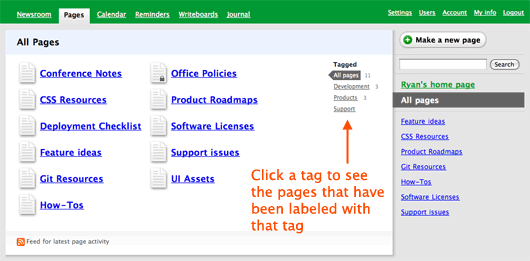
Click on one of the tags on the right to see the pages for that tag.
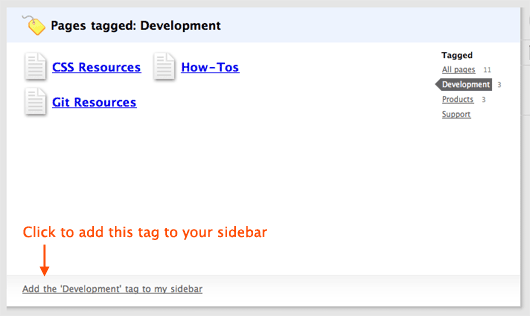
This tag screen has a new link on the bottom. You can click “Add the ‘Development’ tag to my sidebar” and the tag will be bookmarked in your sidebar along with your favorite pages. Whenever you click the bookmark in the sidebar, it will take you to this tag screen so you can jump to a related page. You can also reorder the tags and mix them up with your list of pages. Just hover over a tag with your mouse and you’ll see the icon on the right side to drag the bookmark up and down.
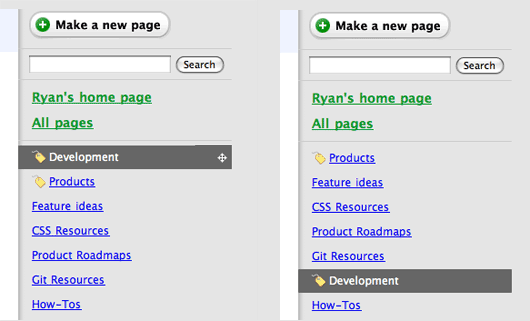
This update should make it easier for you to group pages and quickly access them. For those of you with a ton of pages, it can also help reduce clutter in your sidebar. We’re excited to see all the creative ways our customers use this feature. Thanks for your continued support. We hope you like this new addition to Backpack!

Maurus
on 24 Jan 09Awesome guys! Thanks a lot. very useful.
Marc
on 24 Jan 09Love these recent Backpack updates, keep them coming!
Emil
on 24 Jan 09Backpack just got a lot easier to use
Michael
on 24 Jan 09Nicely done!
A little issue I noticed if you’ve bookmarked the “tag” into the sidebar and then on the “pages” change the name of the “tag” – the tag bookmarked in the right column doesn’t change and I don’t see any way to remove it.
On another kudos’ note – My personal organization and productivity has gone up ten-fold when I started using Backpack for not only my business by my personal affairs as well.
LarryN
on 24 Jan 09Very nice.
The last step to knock tags out of the park would be to find an answer to this question: Is there a way to notice that I forgot to apply the ‘XYZ’ tag to one of many pages about customer ‘XYZ’?
It is too easy for my failing mind to forget to tag a page and have it orphaned outside my tagging scheme. I want Backpack to help plug my mental leaks.
benjamin welch
on 24 Jan 09This is fucking awesome. Just the right thing to help and then get out of the way. Thanks guys!
Adam
on 25 Jan 09Awesome addition! This product just keeps getting better and better.
Steve
on 25 Jan 09This is cool. Previously I’ve made pages just for the sidebar with links to all the pages in a specific project (which otherwise would have cluttered up the sidebar) – but of course they had to be manually edited each time a new page was created. Now I can tag them and it’s done – great.
What I need now are tags on my Writeboards so they can appear along with the pages. Any chance of that?
(BTW latest updates much appreciated. Thanks.)
Keith
on 26 Jan 09Cool beans! I’m enjoying all the love that Backpack has been getting lately. They seem like little improvements but they are making a nice change for how I do things!
Daniel Massicotte
on 26 Jan 09That makes a lot more sense. Thanks.
David Burke
on 27 Jan 09bravo guys. this is just what i needed.
Kosmo
on 27 Jan 09Cool Feature… nice!
Billigflug
on 28 Jan 09This is really one of the nicest organized bookmark-features I’ve ever seen. Great shot!
dan
on 29 Jan 09Great and elegant job, guys. But an autocomplete option with suggested tags would be nice ….
This discussion is closed.