Backpack has had a great calendar for a while now. But we’re about to make it better. If you have multiple users on your Backpack account you’ll be able to use the calendar together.
Many calendars, one grid

The new Backpack Calendar’s color coding lets you plot different people’s schedules on the same grid. Plus, you can toggle calendars on and off by just checking the box in front of a calendar:

Privacy too
The new Backpack Calendar allows allows you to specify who can see which calendars. When you create a new calendar, or edit an existing calendar, you can check off the names of users on your account. If they’re unchecked they can’t see the calendar.

The new Backpack is around the corner
Stay tuned for launch. It’s coming soon!
Since I got the MacBook Air, I’ve been using it as my exclusive laptop. The MacBook Pro has not even been disconnected from my 30” at the home office desk a single time. The joys, wonders, and more-than-adequate-for-real-work goodness of the Air is for a post in itself, though.
What has really surprised me is that having two Macs is not half the hassle I thought it would be. I remember back in the day when I still had my PC and I got a iBook what a pain it was to keep the two in reasonable sync. That scared me good from ever having two machines again.
But times have indeed changed. Here are the tools that keep me happy with two machines:
- .Mac: It keeps my bookmarks, contacts, and keychain in constant sync. All happening in the background. Once you turn it on, you never think of it again. It just works.
- IMAP: I’ve used IMAP in the past with varying levels of success, but for now it just seems to work. I’m using GMail and can now enjoy the same, synced inbox across the MBP, MBA, iPhone, and web access.
- SVN: All my code for joy and profit lives in source repositories in the sky. So whatever I check in on one is available on the next machine I work on.
These three tools cover 95% of all my syncing needs and probably yours too. The only thing that I don’t yet have a good, automatic solution to is photos, music, and my desktop.
So far I haven’t been bothered enough to set up something techy like rsync and have just copied things back and forth by hand, but it would be nice to top it off with something here. A little disappointing that .Mac can’t cover these three bases too, but not a big deal.
So if you’re thinking of either getting a Mac Pro in addition to your laptop or an Air in addition to whatever, I’d say you at least shouldn’t think twice because of the trouble with keeping the two in sync.
A shopkeeper sweeping the sidewalk in front of her store.
A young girl holding the door for an elderly gentleman.
A mother telling her son to say “thank you” when the waitress gave him a piece of candy.
A piece of dovetailed furniture.
A squirrel deftly de-shelling and devouring a peanut.
A handwritten letter.
The sun.
Seen anything lately?
Click the images to see these sliding sites in action…
Netflix
 Click an arrow on Netflix’ New Releases page [membership required] and the site slides in a new slew of movies.
Click an arrow on Netflix’ New Releases page [membership required] and the site slides in a new slew of movies.
Beanstalk
 Beanstalk is a hosted Subversion system that integrates with Basecamp and Campfire. The home page fits in a complete tour by sliding in information horizontally. Click a link and a new screenshot and caption slide in.
Beanstalk is a hosted Subversion system that integrates with Basecamp and Campfire. The home page fits in a complete tour by sliding in information horizontally. Click a link and a new screenshot and caption slide in.
MacBook Air
 At Apple’s MacBook Air intro, you can click a thumbnail image and a new full size image slides in from the right.
At Apple’s MacBook Air intro, you can click a thumbnail image and a new full size image slides in from the right.
So far we’ve previewed multiuser and messages & newsroom in the upcoming Backpack release. Now we want to talk about the new Page Changes feature.
Ch-ch-ch-ch-changes
When you have multiple people contributing to a page it’s handy to know when and what changed since your last visit. We’ve made this really easy with the new Backpack.
If you visit a page that changed since your last visit you’ll see a sticky note in top right corner of the page. Close up it looks like this:

In context it looks like this:

History
When you click the “See changes” link you’ll see the full change history of the page:

New stuff, changed stuff, tweaked stuff—the history gives you what you need to know about how the content has changed over time.
More soon
Over the next week or so we’ll be unveiling some of the other new features coming soon to Backpack. Stay tuned.
Yesterday we announced multiuser support is coming to Backpack. Today we want to preview two more features: Messages and the Newsroom.
Messages
While we were building Backpack Multiuser we realized that something was missing. The “watercooler” feature where people could discuss stuff going on in the office, quick projects, make announcements ala a bulletin board, etc. So we built messages into the new Backpack.

Messages make Backpack a great hub for internal discussions and conversations that are usually passed around in mass emails. Toss the email mess and post in Backpack instead.
Newsroom
A big part of multiuser is knowing who did what when. Who made a new page? Who added something to the calendar? Who commented on a message? Knowing these things helps you discover new content and connects you with the other people who are part of the account.
Here’s what the Newsroom looks like:

You’ll see the latest messages appear at the top of the Newsroom. At the bottom of the Newsroom you’ll see the “Latest Activity” section which lists big picture activity in the account such as new pages, new calendar items, new messages/comments, etc.
We think you’ll love the Messages and Newsroom sections coming to Backpack soon. Note: Both of these features are only available on larger multiuser plans (they really aren’t useful on two or three-user accounts). More on this in a future post.
More soon
Over the next week or so we’ll be unveiling some of the other new features coming soon to Backpack. Stay tuned.
In “Maverick: The Success Story Behind the World’s Most Unusual Workplace” [Amazon], Ricardo Semler talks about the red/green tag system workers used at one of his Brazilian company’s plants.
The factory committee spun off groups that studied the plants products and how the workers made them, looking for ways to save time and make improvements…One group came up with a system in which all the parts for the dishwashers were stocked in open racks in the middle of the factory. Metal tags, green on one side and red on the other, hung on each rack, and the workers would flip the tags when they saw it was time to reorder, ensuring a steady supply.
Reminds me of dining at Fogo de Chão, a Brazilian steakhouse (aka churrascaria) with locations here in the USA.
 Each guest uses a two-sided disk to control the pace of their meal. The green side signals the Gaucho chefs to bring out skewers of sizzling fire-roasted meats to carve at the table. The red side indicates a stopping point. Turning back to green lets the Gaucho chefs know to start offering the meats again.
Each guest uses a two-sided disk to control the pace of their meal. The green side signals the Gaucho chefs to bring out skewers of sizzling fire-roasted meats to carve at the table. The red side indicates a stopping point. Turning back to green lets the Gaucho chefs know to start offering the meats again.
We’ve been working on something. Backpack is going multiuser.
Multiuser makes Backpack crazy delicious
So here’s the story. At our first full-day full-team get together with Jeff Bezos last year we were tossing around some ideas on how we could make Backpack even better. Some of those ideas made it into a major release last year. The second big idea was to make Backpack multiuser.
Why multiuser?
You’ve always been able to share Backpack pages via email. And while that works, and while you’ll still be able to do that, we felt that we could go further and make it much easier for people to use Backpack together. So instead of having to share pages by email and deal with multiple Backpack accounts and URLs, soon you’ll be able to just add multiple users to your account:

Backpack matures into a great business tool
There’s a clear advantage to a multiuser Backpack account: Backpack becomes a wonderful small business/group tool.
While Basecamp is great for managing client and internal projects, Backpack multiuser becomes a great tool for sharing information across your organization, centralizing knowledge, and a home base for all those little bits that everyone needs but no one can find. Since anyone with access to a page can add content, Backpack pages turn into collaborative blank slates.
For example, you could make a page where your team could brainstorm ideas for the next version of a product or project…

...or you could gather and store research for an upcoming project or white paper you’re going to publish…

Continued…
Matt Radel writes:
Hey guys, kudos on the new [Highrise] intro videos you just unveiled. Very well done. I’m going to be working on some for the new app my company just finished, and I was curious if you could drop any wisdom. I’ve got Snapz Pro and Final Cut Studio 2 at my disposal, but I’m really not sure where to start. Did you guys follow a tight process, or just kinda wing it? Any info you could give a would be screencaster would be swell.
Thanks Matt. Here’s the process I used to create these screencasts:
1. Write the script.
2. Record the voiceover in Logic Express and export as MP3. Logic Express is helpful for moving tracks around, evening out volume levels, compressing tracks, adding background music, etc. Leaving extra space at the beginning helps ensure you’re ready to shoot when the audio begins.
3. Create a fake account flush with data so the video shows how an account looks when it’s active (but without revealing anyone’s confidential data).
3. Shoot the video while listening to the voiceover track. I use Snapz Pro, shooting at 15 fps, for this. (This step can require some adjustments in spacing on the audio track to make sure things sync up properly.)
4. Combine audio and video in Quicktime Pro. Export as .avi file.
5. Import the .avi file into Camtasia for final editing, adding zooms and pans, exporting to Flash, etc.
Running through this process in small chunks this way means you can solicit feedback from others along the way and retrace your steps relatively easily. (I imagine it’d be awfully frustrating to spend forever nailing a perfect combined audio/video take only to find out that the script needs to be changed or some other tiny thing in the video is off.)
Continued…
Dubner invites you to write a new six-word motto for the US.
Some fun ones in the comments include:
- Still Using Fahrenheit, Feet, and Gallons.
- Hubris: it’s not just for Greeks!
- One Nation, Over Weight, Over Budget.
- Our worst critics prefer to stay.
- The world’s scapegoat except in emergencies.
- America: Our poor own big screen TV’s.
- No Lobbyist, No lawyer, no service.
- We’re mostly corn. Check the label.
Need inspiration? Check out Six-Word Memoirs by Writers Famous and Obscure:
From small sagas of bittersweet romance (“Found true love, married someone else”) to proud achievements and stinging regrets (“After Harvard, had baby with crackhead”), these terse true tales relate the diversity of human experience in tasty bite-sized pieces. From authors Jonathan Lethem and Richard Ford to comedians Stephen Colbert and Amy Sedaris, to ordinary folks around the world, everyone has a six-word story to tell.
Can you sum up your life so far in six words?


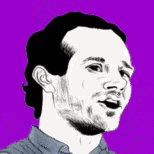


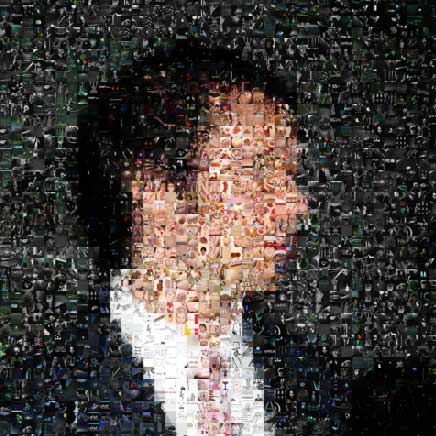








 Each guest uses a two-sided disk to control the pace of their meal. The green side signals the Gaucho chefs to bring out skewers of sizzling fire-roasted meats to carve at the table. The red side indicates a stopping point. Turning back to green lets the Gaucho chefs know to start offering the meats again.
Each guest uses a two-sided disk to control the pace of their meal. The green side signals the Gaucho chefs to bring out skewers of sizzling fire-roasted meats to carve at the table. The red side indicates a stopping point. Turning back to green lets the Gaucho chefs know to start offering the meats again.

