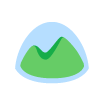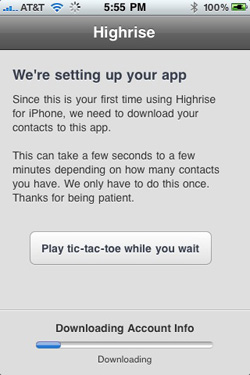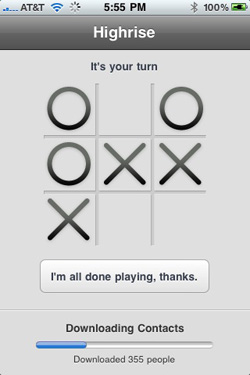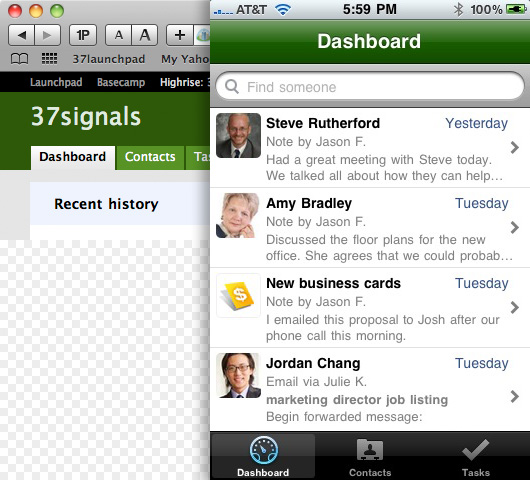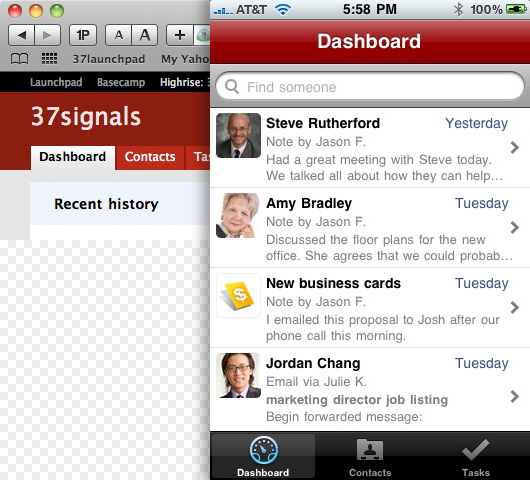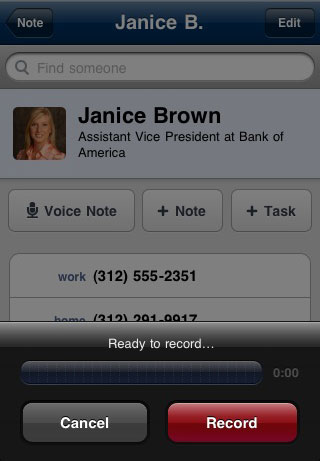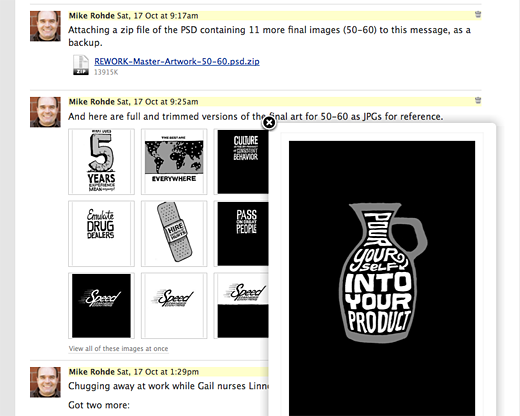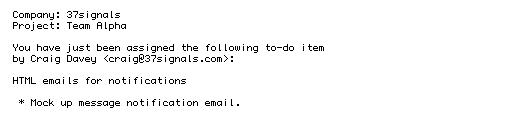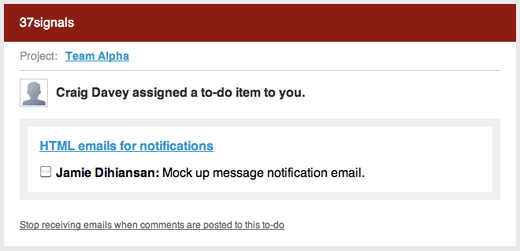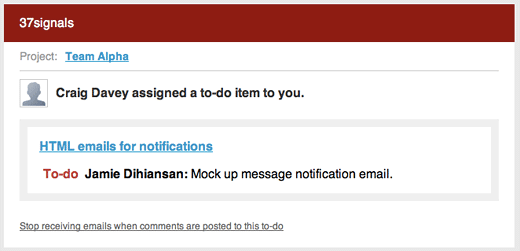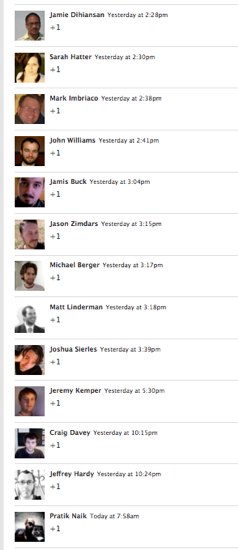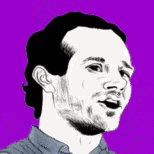Last year we decided to embark on designing our own iPhone app for Highrise. We picked Highrise because there were already some good options for Basecamp, and Campfire was well represented by the wonderful Ember. We thought about Backpack and Highrise and decided to go with Highrise.

Our Highrise customers have been letting us know they weren’t satisfied with the existing iPhone apps for Highrise. We agreed. We wanted the Highrise experience to be great on the desktop and the iPhone.
We dialed up our friends at Overcommitted — the people behind Ember — and asked them if they’d develop a Highrise app for us. It would be an official 37signals product. They said yes. They set up a Basecamp project, invited us in, and we got started.
Which features?
We decided to keep version 1.0 as simple as possible. We focused on contacts and tasks. We left deals and cases out of version 1.0. Those will come later.
We went through a bunch of iterations, UI ideas, layout experimentations, and functionality explorations. We hope to share some of these in a future post. There are some good lessons in there.
 Fundamentally we wanted 1.0 to be solid, simple, and searchable. A tool to quickly access your business contacts, leads, tasks, and conversations wherever you are. We also wanted it to be fast so we decided to download all your contacts, tasks, and recent notes/emails to your phone so you had a local database. This way we could reduce network usage and make everything pretty snappy.
Fundamentally we wanted 1.0 to be solid, simple, and searchable. A tool to quickly access your business contacts, leads, tasks, and conversations wherever you are. We also wanted it to be fast so we decided to download all your contacts, tasks, and recent notes/emails to your phone so you had a local database. This way we could reduce network usage and make everything pretty snappy.
Making setup satisfying
When you launch Highrise for iPhone for the first time it will download all your contacts and tasks to your phone. It doesn’t replace your iPhone address book – it just pulls the contacts down into the Highrise database so everything is local and fast.
One of the downsides to the initial download is that it can take some time depending on your connection and the number of contacts you have. Waiting for anything sucks, but what sucks more is being bored while waiting.
So we decided to give you something to do while the initial download is in progress. You can play tic-tac-toe while you wait. Just tap the button and the screen flips to a tic-tac-toe board. The download progress bar remains at the bottom so you see where you are while you tap away your time trying to beat the computer.
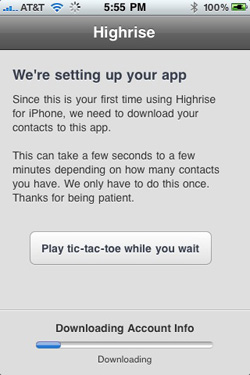
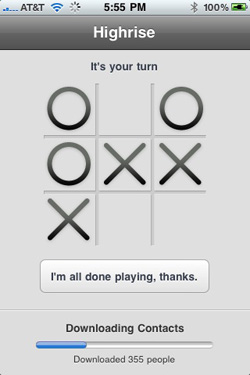
Contact search everywhere
This is a quick one, but we wanted to make sure that you could get to any contact from just about every screen in the Highrise iPhone app. So you’ll find a search contacts field at the top of all major screens. Sometimes we hide it to maximize screen space, but just scroll up and you’ll find it.
Color schemes
There are obviously more important features than this one, but we thought it would be fun to point it out. Highrise lets you pick from a variety of color schemes. We wanted to bring that color into Highrise for iPhone. So every time you launch Highrise for iPhone we pick the color from your Highrise account and color the main bar at the top of Highrise for iPhone. Below you’ll find an example in green and one in red. The image on the left is Highrise the web app, the image on the right is the iPhone app.
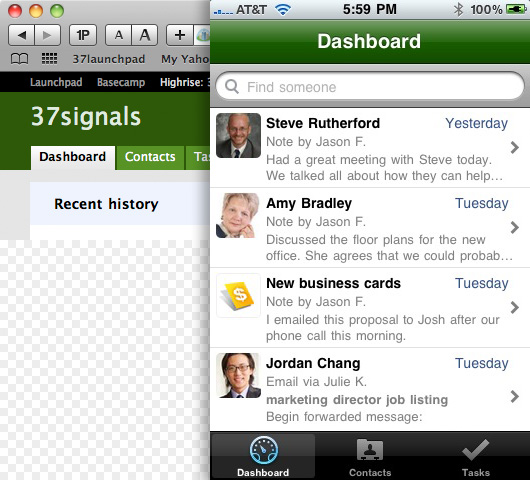
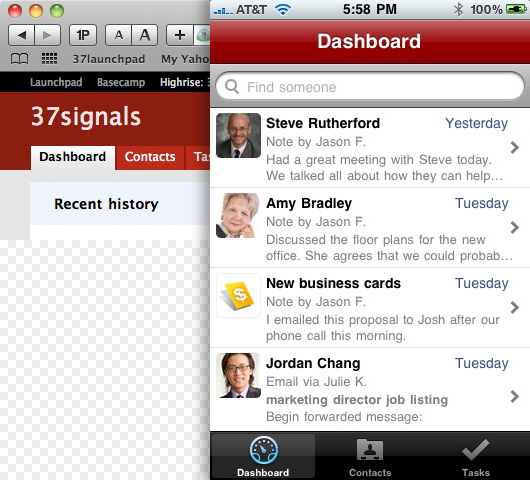
Voice notes
Since we’re talking about an app for a phone, we might as well take advantage of voice. Highrise for iPhone lets you record voice notes for any of your contacts. Voice notes are uploaded to your Highrise account and playable with an embedded audio player in the Highrise web app. Transcription may be an option down the road.
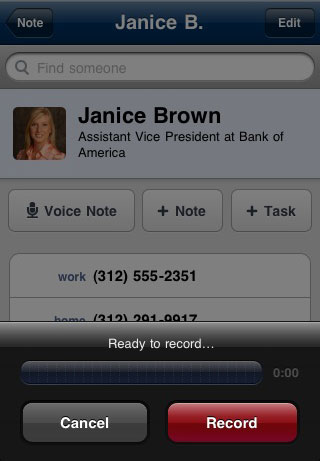
File attachments
Lastly, Highrise for iPhone lets you view any file types that the iPhone natively supports. This means you can view PDF, DOC, XLS, and other file types that are attached to notes or emails right from the app.
We hope you love it
We’re thrilled to finally release version 1.0 of the Highrise iPhone app. We hope you love it. Thanks again for using Highrise.