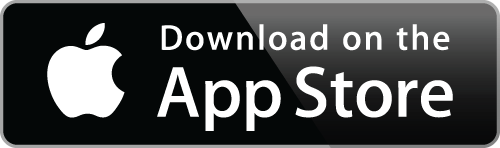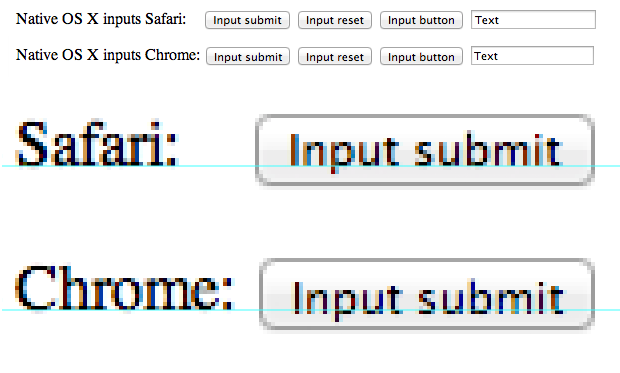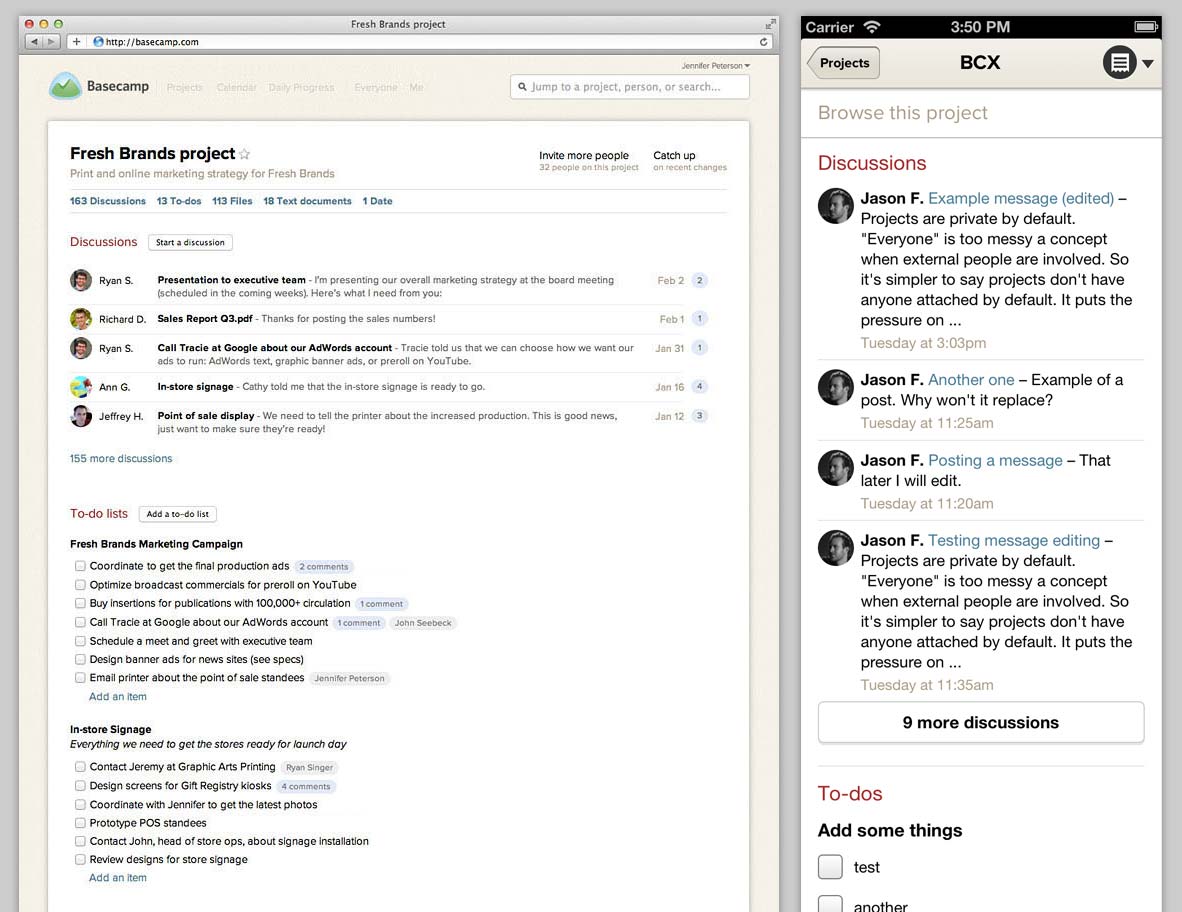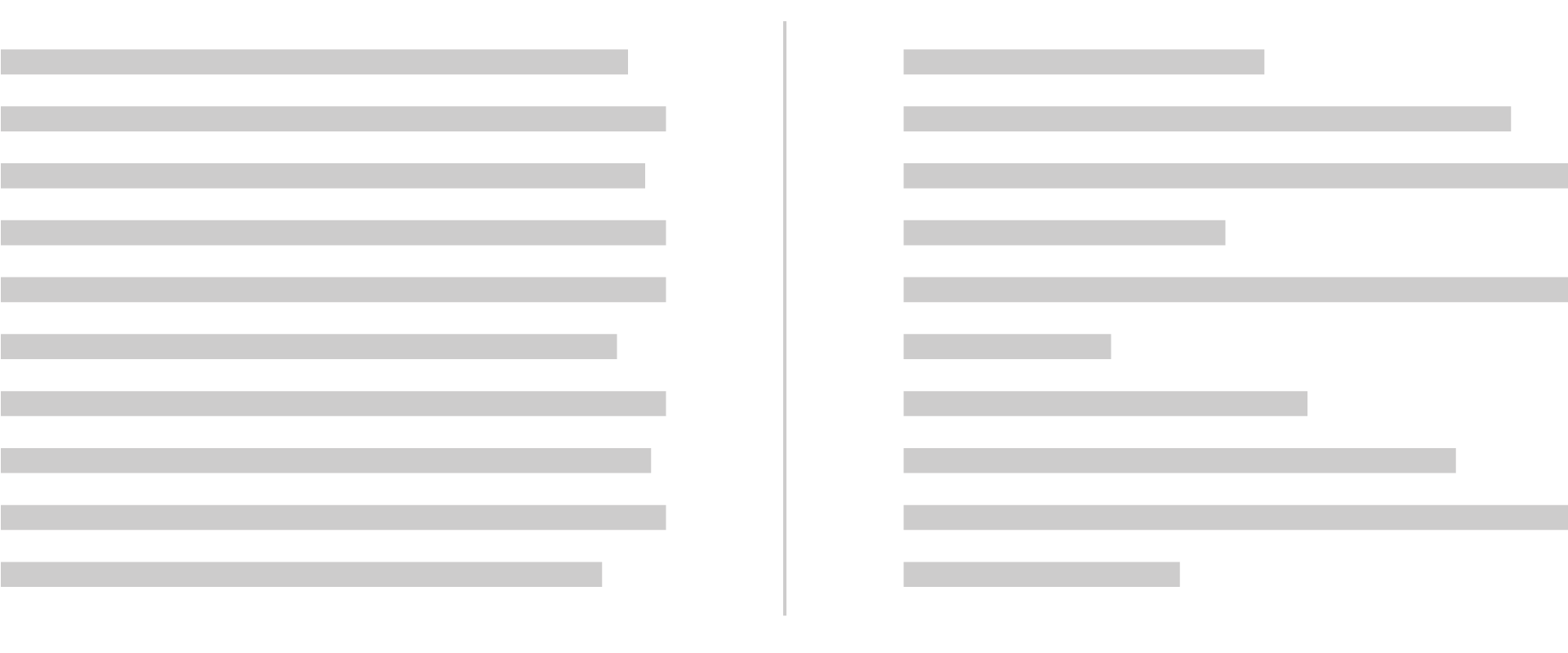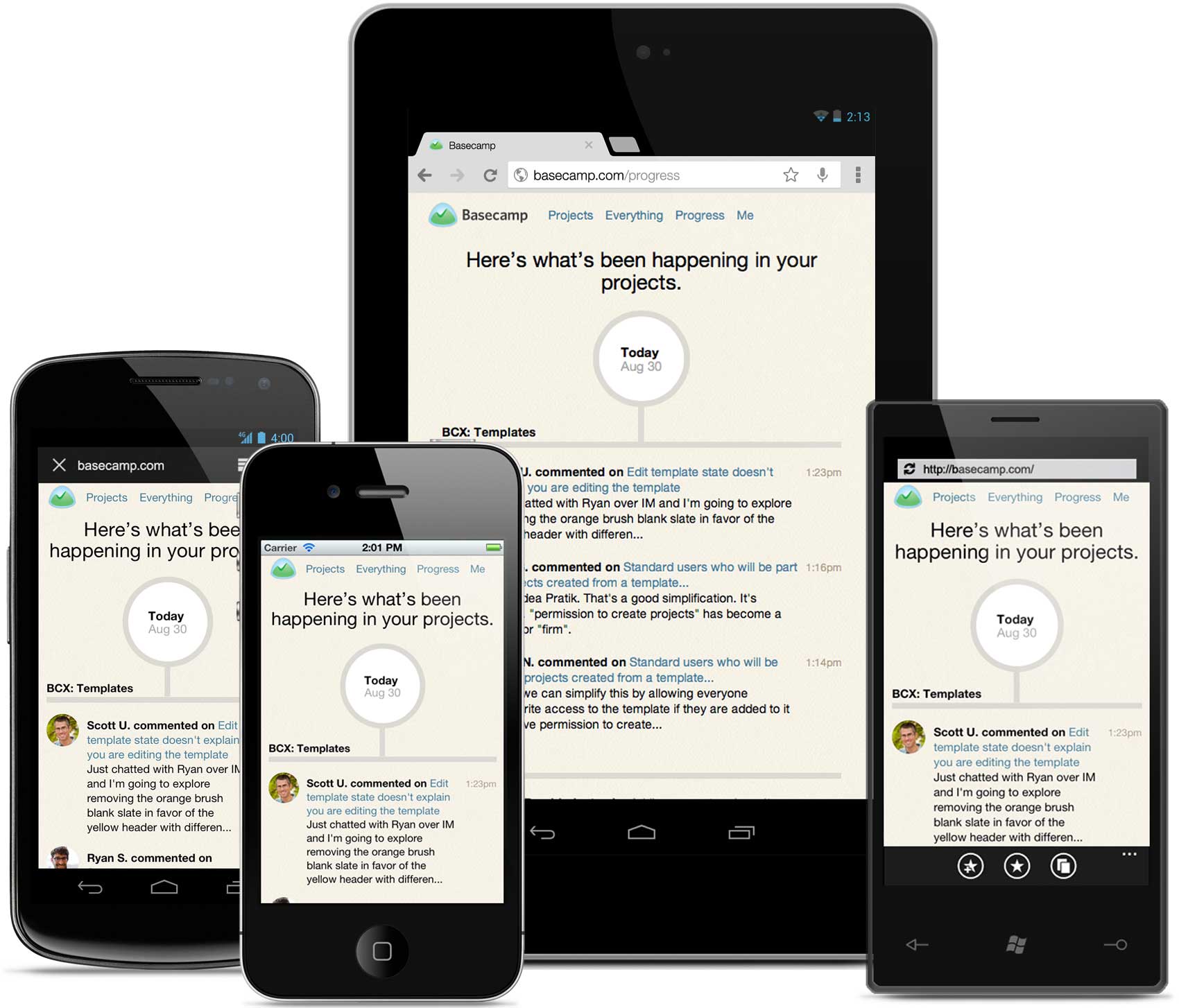Today iOS 7 arrived and along with it our freshly updated Basecamp for iPhone. Perhaps there were some existing apps that just worked on the beta releases of iOS 7 but Basecamp wasn’t among them. And while we knew some under-the-hood changes would be required to support the new system, we didn’t anticipate changes to the design or how much we’d like them.
Here’s a quick before and after look at what’s changed.
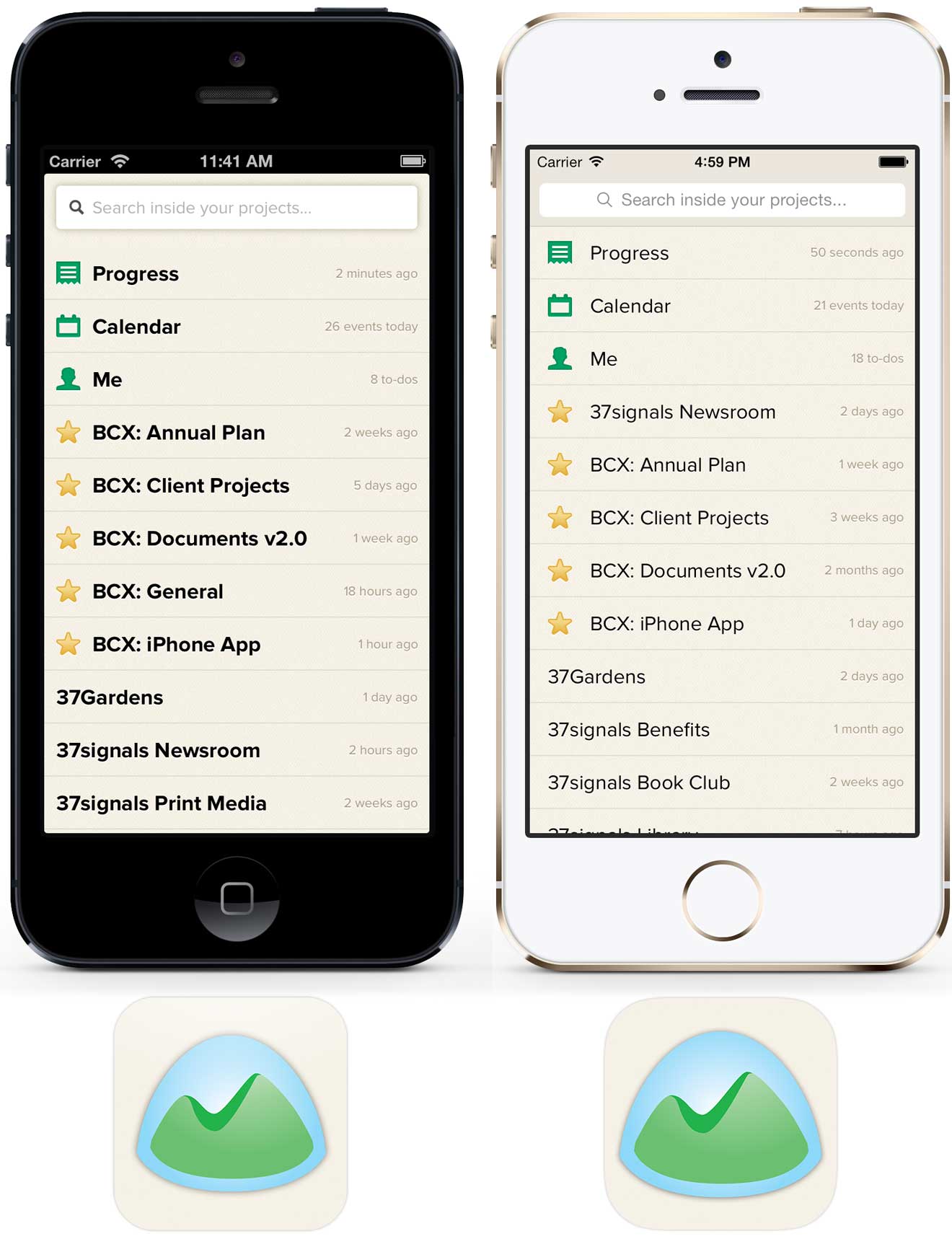
Navigation bar
Basecamp was already using a tinted stock navbar so updating to iOS 7’s aesthetic meant embracing the flatter look and borderless “Projects” button. Tinting the button green was a nice opportunity to add some personality and expand our already-in-use color for tap highlights. We weren’t happy with the default opacity and blur effects when scrolling content up under the navbar so we created a custom background image with a very small amount of translucency. It’s a similar but subtler effect.
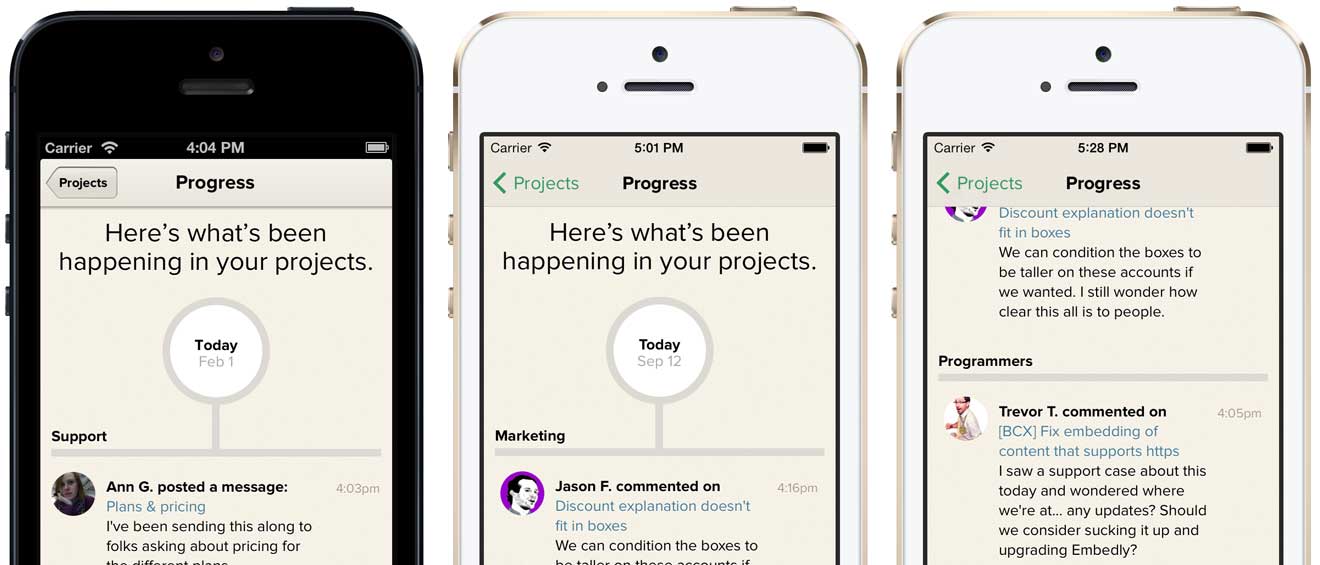
Page stacking
Arguably the most unique part of Basecamp for iPhone is the page stacking navigation. As you tap through projects, new sheets stack on top of the one you were looking at before. Getting back to where you were is simply a matter of swiping the sheets off the top of the stack. It’s a unique and intrinsic part of Basecamp.
In the iOS 6 app stacked sheets overlapped the navigation bar but that design didn’t work with the way content now scrolls underneath the navbar and status bar in iOS 7. Updating the design so that sheets tucked under the navbar felt like a compromise at first glance but we’ve come to realize that the page stacking metaphor is still intact—with the added benefit that you can now access the project menu anytime and jump to another section without first dismissing the stack.
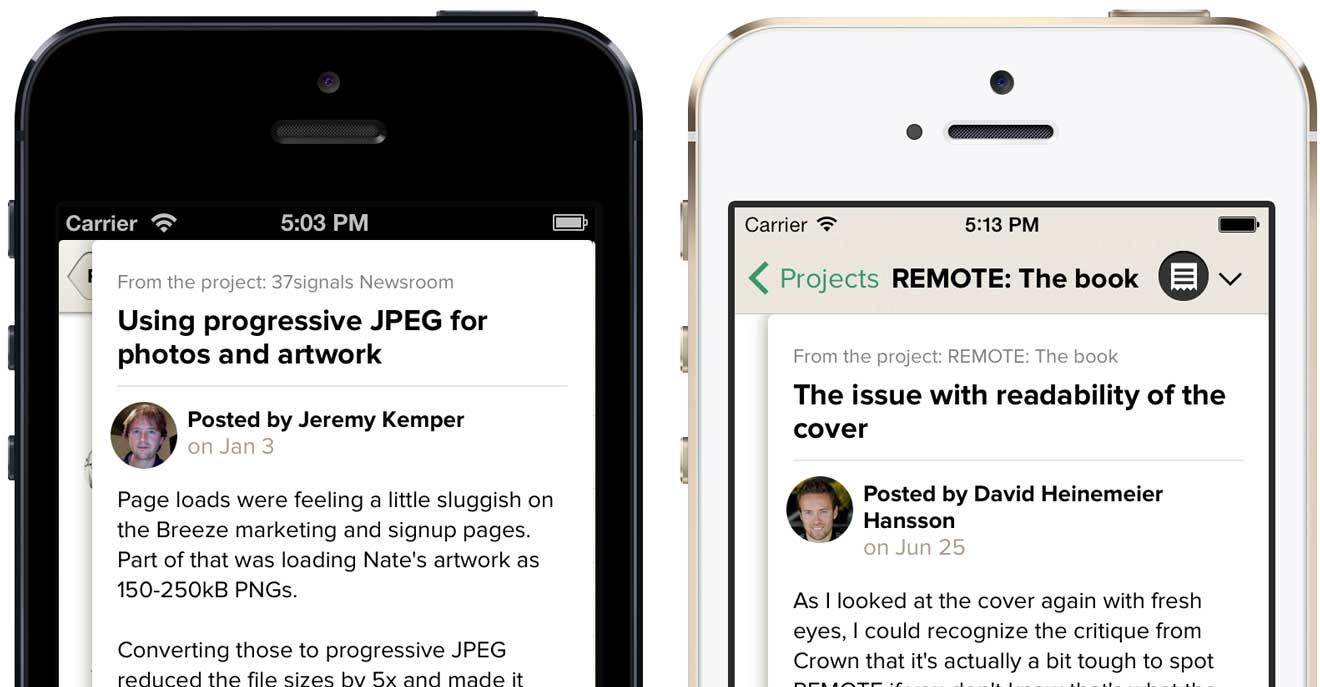
Typography
Proxima Nova is a strong part of Basecamp’s identity so there was no chance we were going to switch to iOS 7’s default Helvetica Neue, but that’s not to say we weren’t influenced by iOS 7’s lighter sensibilities. In general, the system seems to avoid multi-facet contrast by tending, for example, to rely on just type size or color when iOS 6 would have created contrast with size and color and weight. The lack of that heavy navbar, in particular, seemed to free us from the bolds we used on the project menu. Basecamp is improved by embracing these cues from the OS.
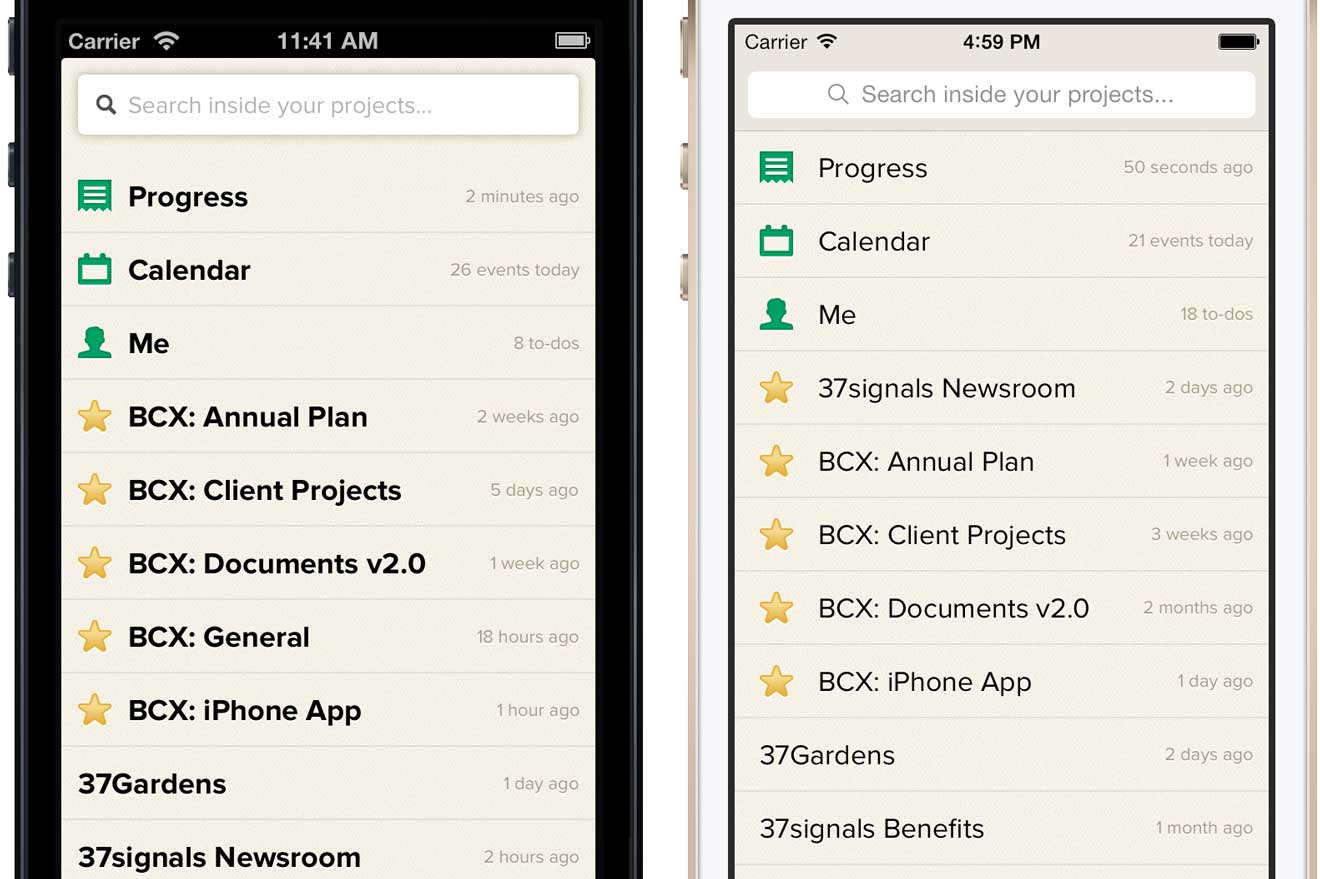
App icon
The new icon designs for Apple’s built-in apps might be the most discussed change in iOS 7. While we didn’t attempt to flatten the artwork or brighten the colors, we did enlarge Basecamp’s logo inside the icon bounds. The larger logo looks better inside the new rounded rectangle radius and feels more at scale with the built-in app icons—it just reads better. A very small change that makes Basecamp feel more at home on the new OS.

We’re still getting cozy with Apple’s newest OS, but right now everything feels fresh, light and new. The newly updated Basecamp for iPhone was released today alongside iOS 7. Be sure to get the latest version when you upgrade or when your shiny iPhone 5s/5c arrives on Friday!