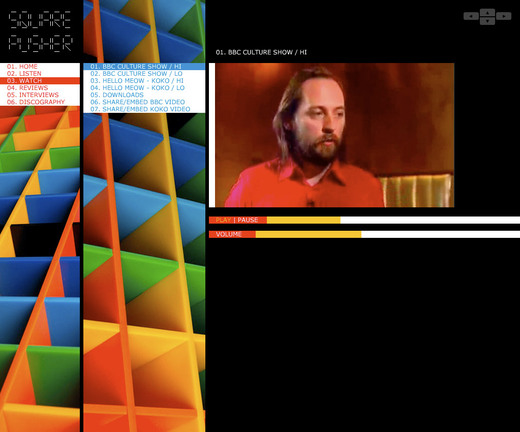A few weeks ago at our Maine meet-up, David was telling a story about preparing for his latest RailsConf keynote. His plan was to talk about bad code from our own apps�, and we were cracking up when he explained his hunt for all that “crusty gold” buried in our repos. I ran into my own nugget of crusty gold today while taking a peek at Basecamp’s footers.

The footer of each page in Basecamp may show a badge that says “Managed with Basecamp.” I wanted to figure out when and why that badge is displayed. So I found my way to the relevant template and saw this:
<div class="Footer">
<% if @account.free? || @account.show_footer_badge?%>
<a href="<%= @account.free? ? "http://www.basecamphq.com/?ref=free" : affiliate_link %>" target=_blank>
<img align="right" width="112" height="30" src="/images/poweredbybasecamp.gif" alt="Powered by Basecamp" border="0" align="absmiddle" style="margin-right: 8px;" />
</a>
<% end %>
</div>
The first order of business was the question: Under what conditions do we show the badge? The first condition, @account.free? is clear enough (it means the account is on a Free plan). But what’s up with the second condition: @account.show_footer_badge?
Since the method is on @account, the first place I checked was our Account model. But it turned out that show_footer_badge? isn’t a method. It’s a column on the database. That meant I had to find where that value was being set by the user and saved into the DB to figure out what it really ‘means’.
Some grepping revealed that show_footer_badge? is actually a relic from our first BC affiliate program. People on this old program had the choice to check a box to hide or show the footer badge to all their employees and clients using their Basecamp account. What’s crusty about this? The problem is that @account.show_footer_badge? gave me no indication that this is really about affiliate settings. A simple change to the name of the method would have really clarified that:
<% if @account.free? || @account.affiliate_wants_to_show_badge? %>
This comes back to a favorite design pattern: Intention Revealing Interfaces. @account.show_footer_badge? says what to do, but it doesn’t reveal the original author’s reason or intention.
To round out this nugget, let’s improve that nasty anchor and image tag from the first excerpt above. We’ll use a Rails helper and some CSS to clean things up:
<div class="Footer">
<% if @account.free? || @account.affiliate_wants_to_show_badge? %>
<%= link_to basecamp_url_with_affiliate_code, image_tag('poweredbybasecamp.gif'), :class => 'affiliate_badge' %>
<% end %>
</div>
The next time we go digging into Basecamp’s footers, this code will be a lot easier to understand.
Related: Behind the scenes: Redesigning and coding the Highrise sidebar modules, What belongs in a helper method?